WhatsUp Gold is network monitoring reimagined with advanced visualization features for faster decisions, intuitive workflows for improved productivity and the industry’s most flexible licensing approach for a superior return on your investment. The following guide will walk you through this integration.
In VictorOps
From the VictorOps web portal, select Settings, then Alert Behavior, then Integrations.
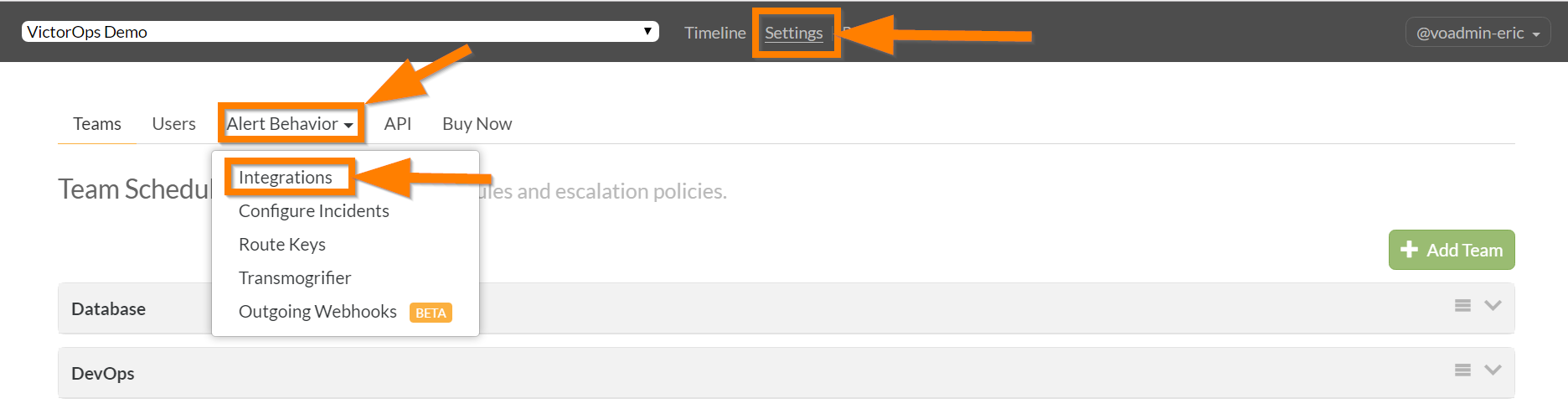
Select the WhatsUp Gold integration option.
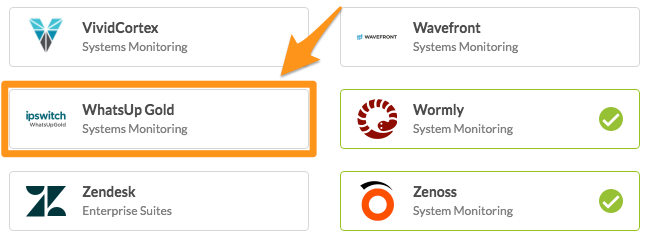
Click Enable Integration.
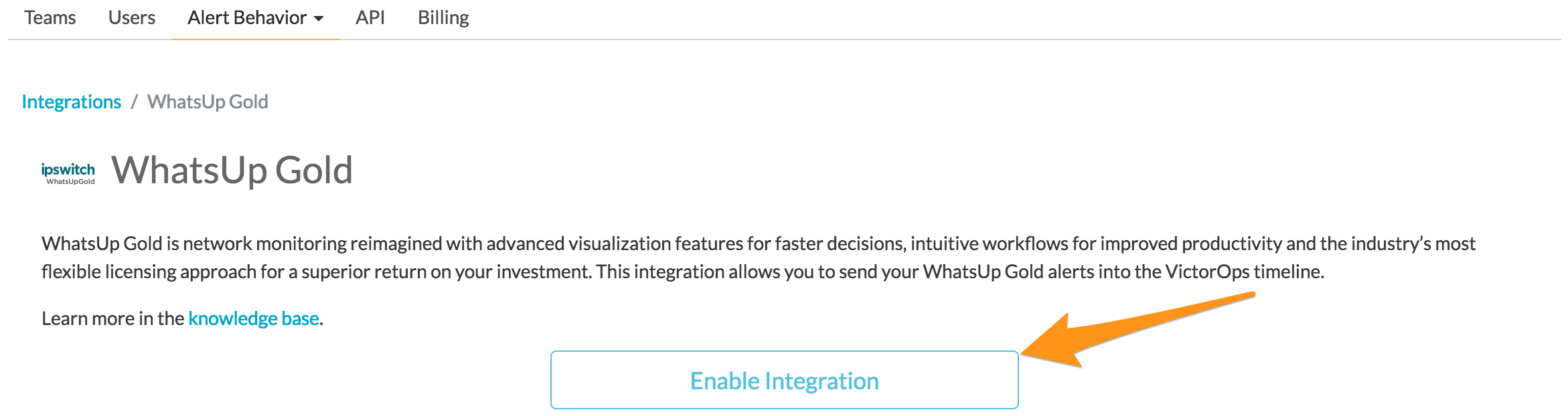
Copy the Service Email to your clipboard and make sure to replace “$routing_key” with the appropriate route you want to use.
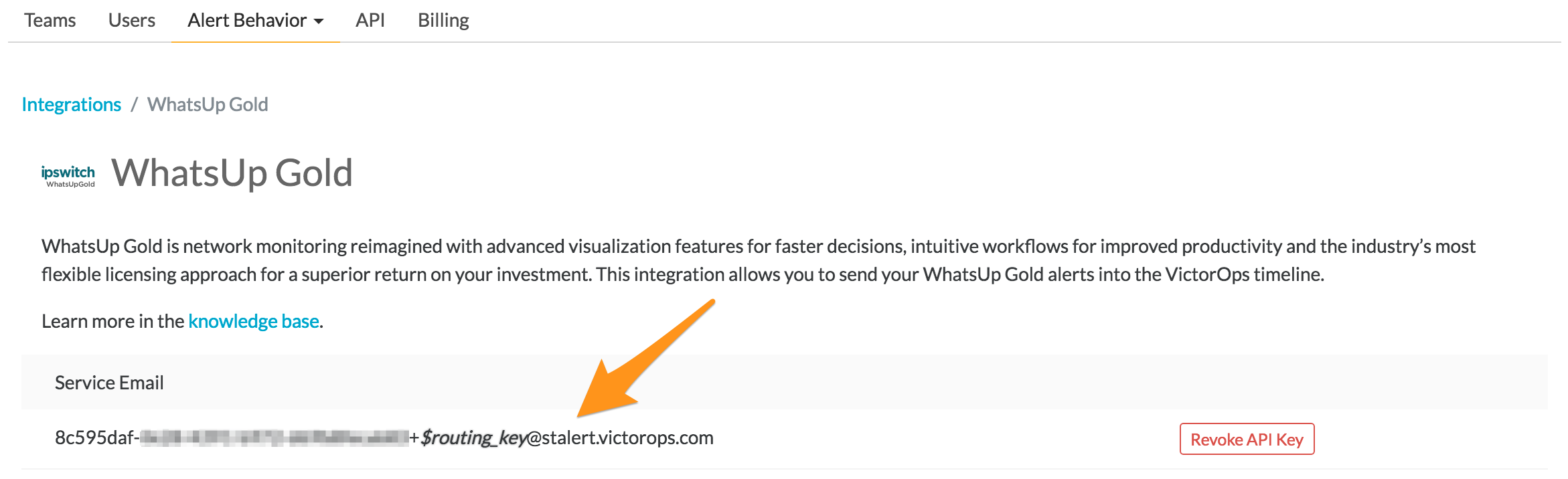
In WhatsUp Gold
From the WhatsUp Gold web interface, select Settings, then Actions & Alerts, then Actions and Policies.
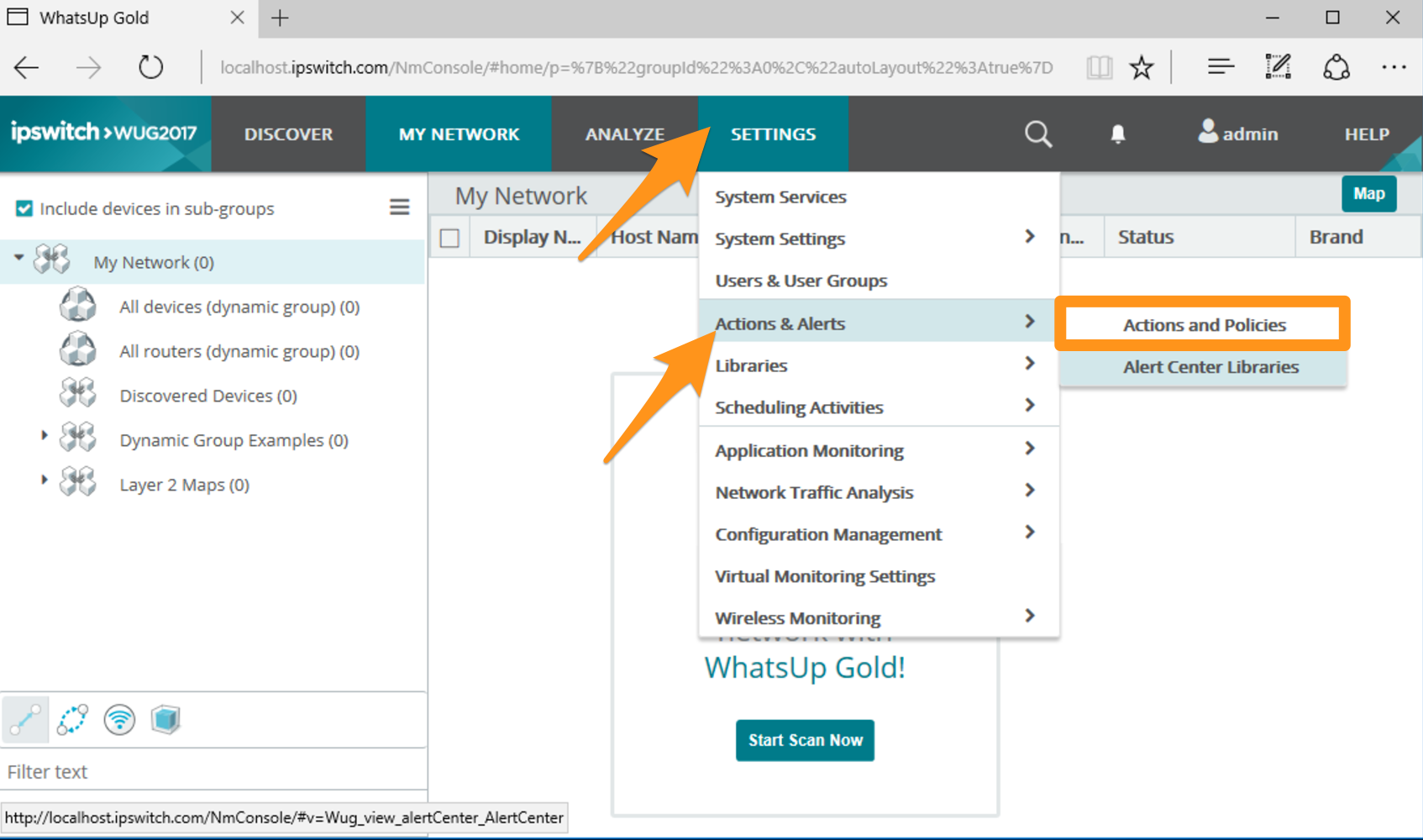
From the “Actions and Policies” page, click + to add a new action to your “Action Library”.
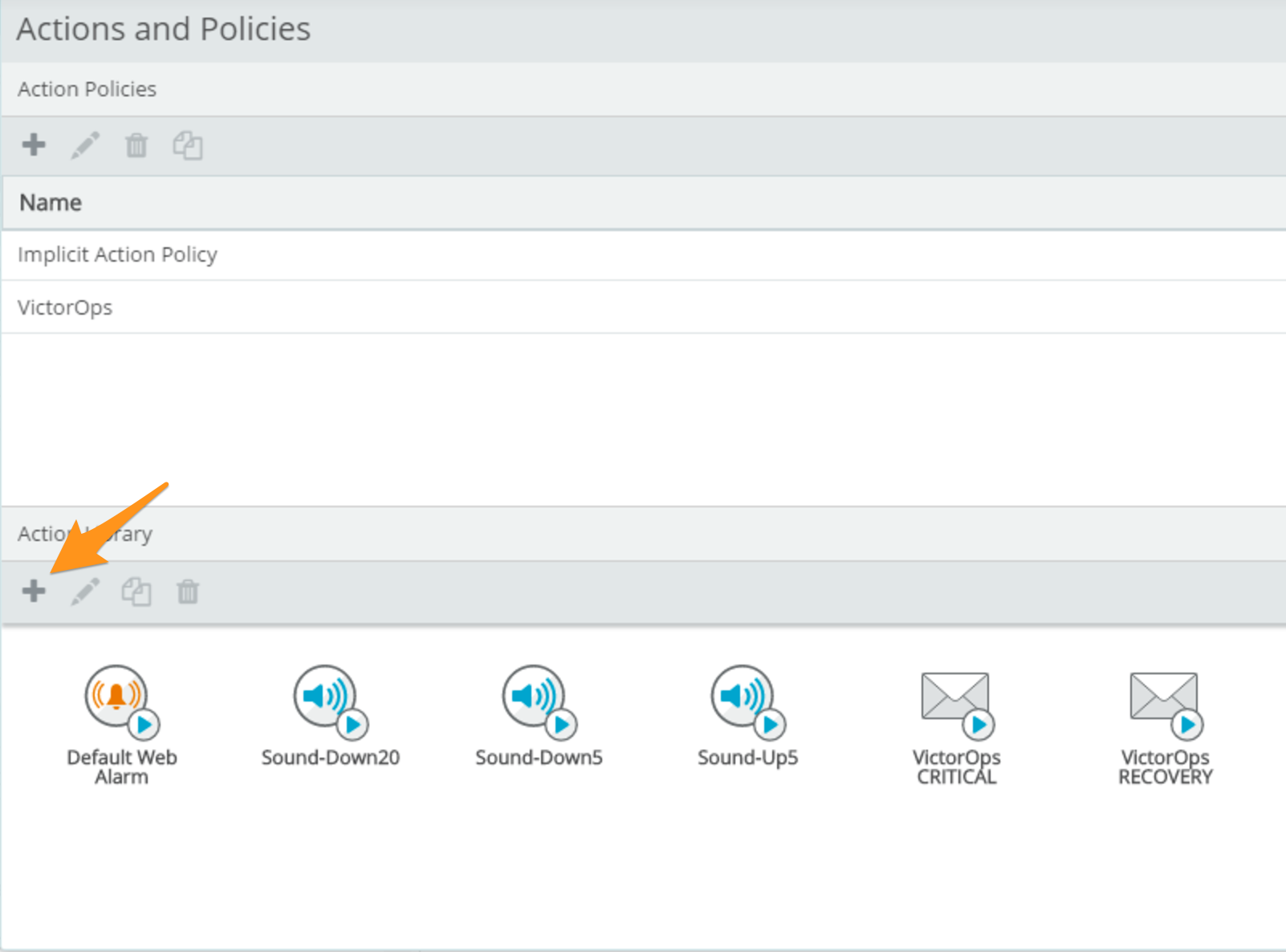
Select E-mail Action.
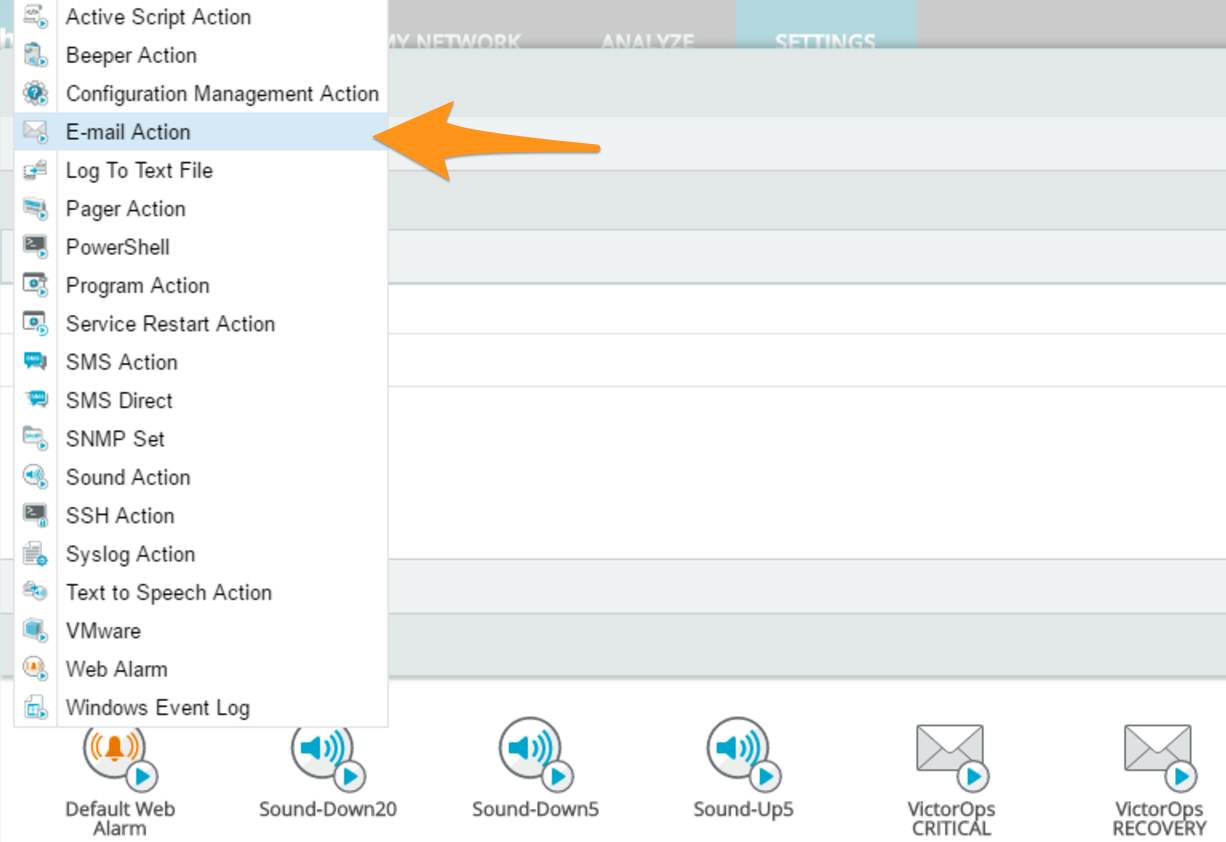
Enter “VictorOps CRITICAL” in the “Name:” field and paste the email address on your clipboard into the “Mail to:” field.
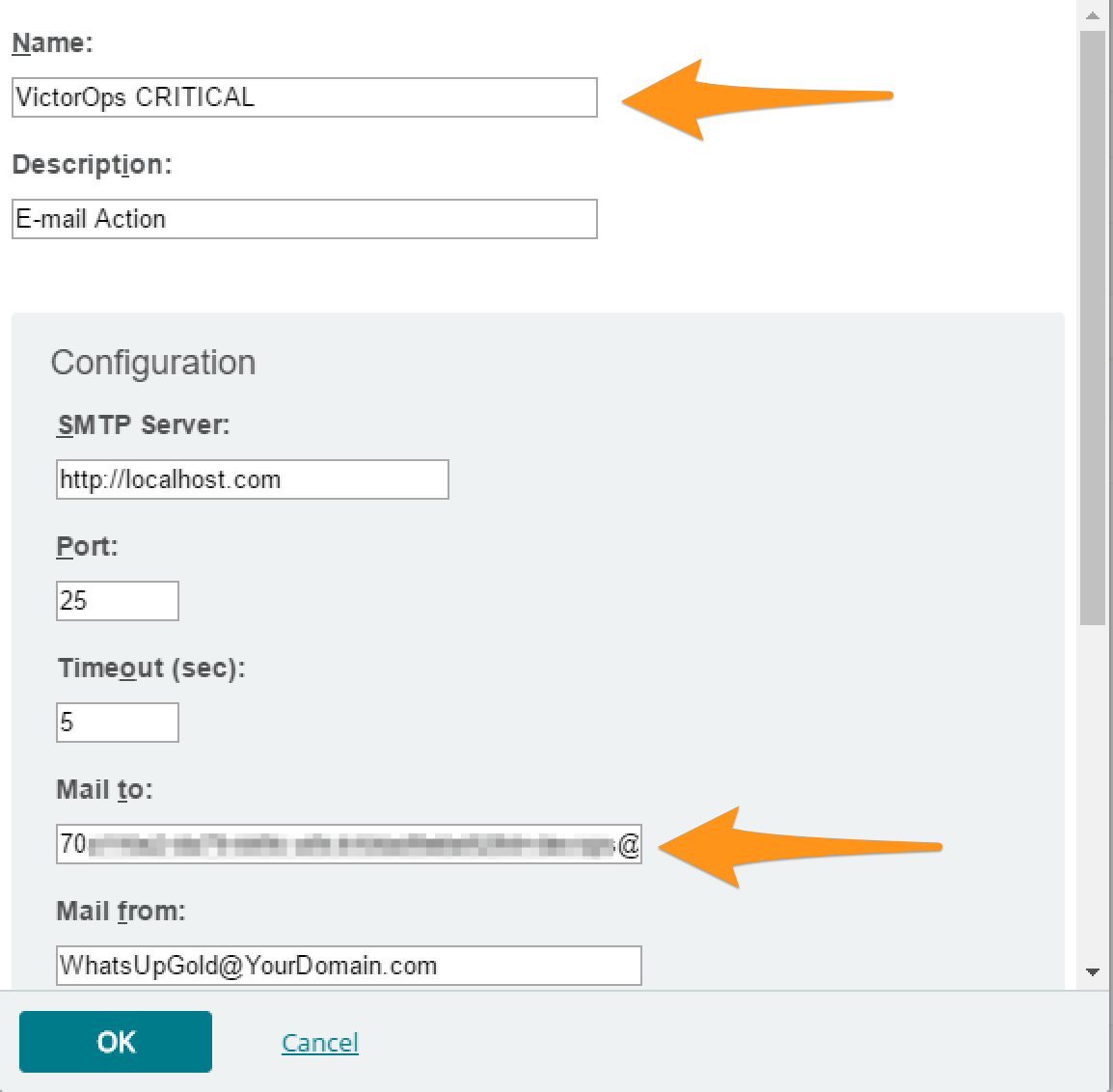
Scroll to the bottom of the window and select the “Mail Content” tab, then add “Is Critical” to end of the “Subject:” field, then click OK.
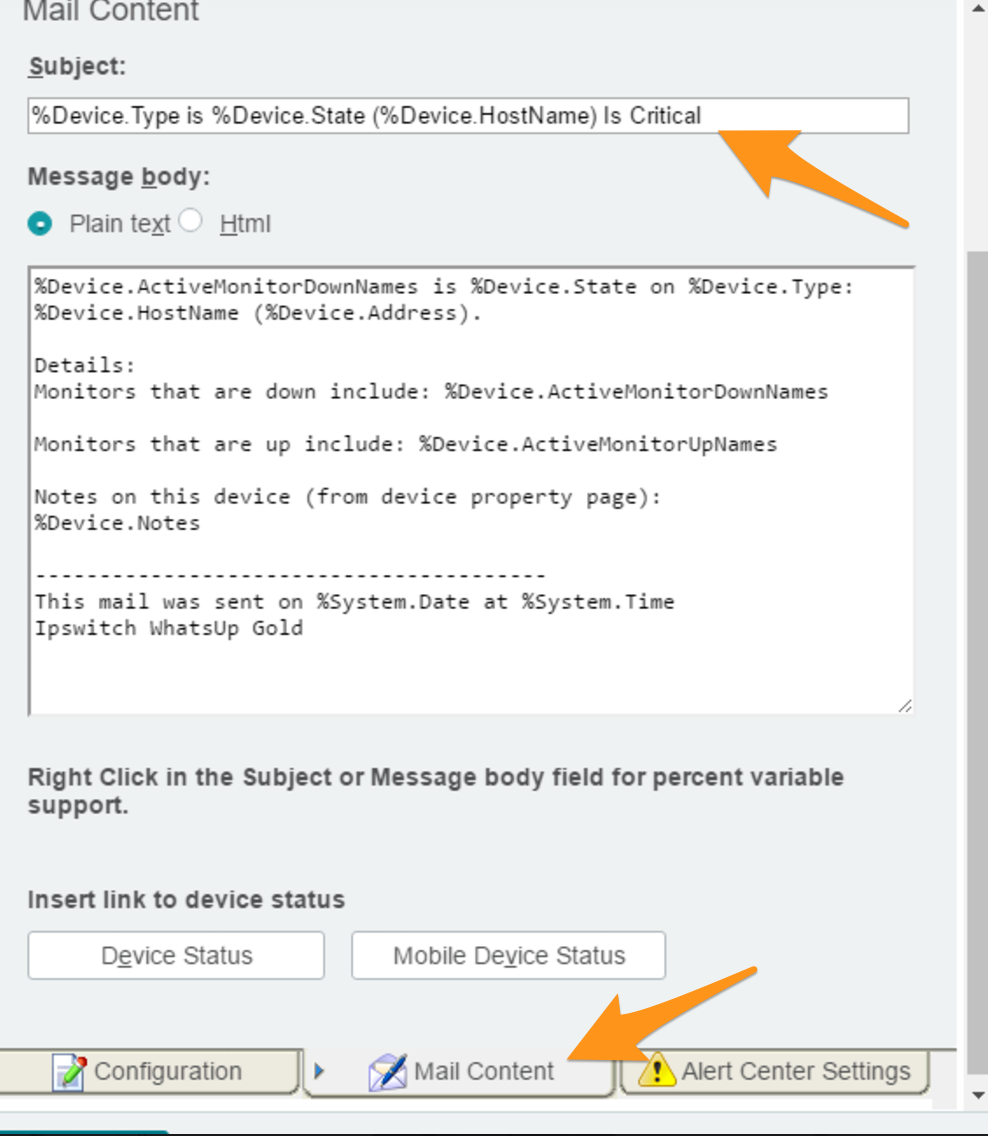
Repeat the last 4 steps, entering “VictorOps RECOVERY” instead of “VictorOps CRITICAL” in the “Name:” field and adding “Is Recovery” instead of “Is Critical” in the “Subject:” field.
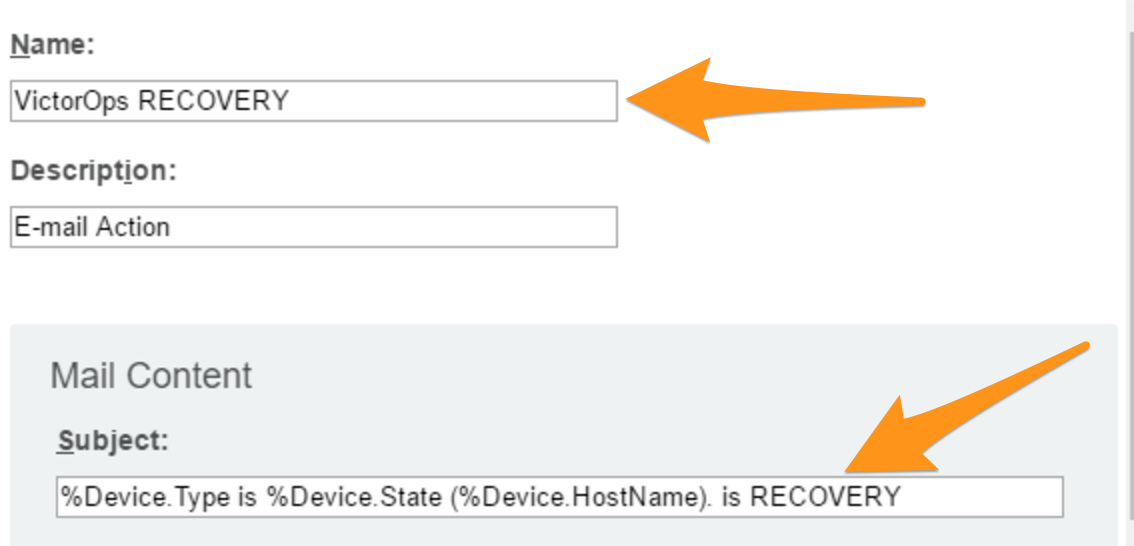
Click + under “Action Policies”.
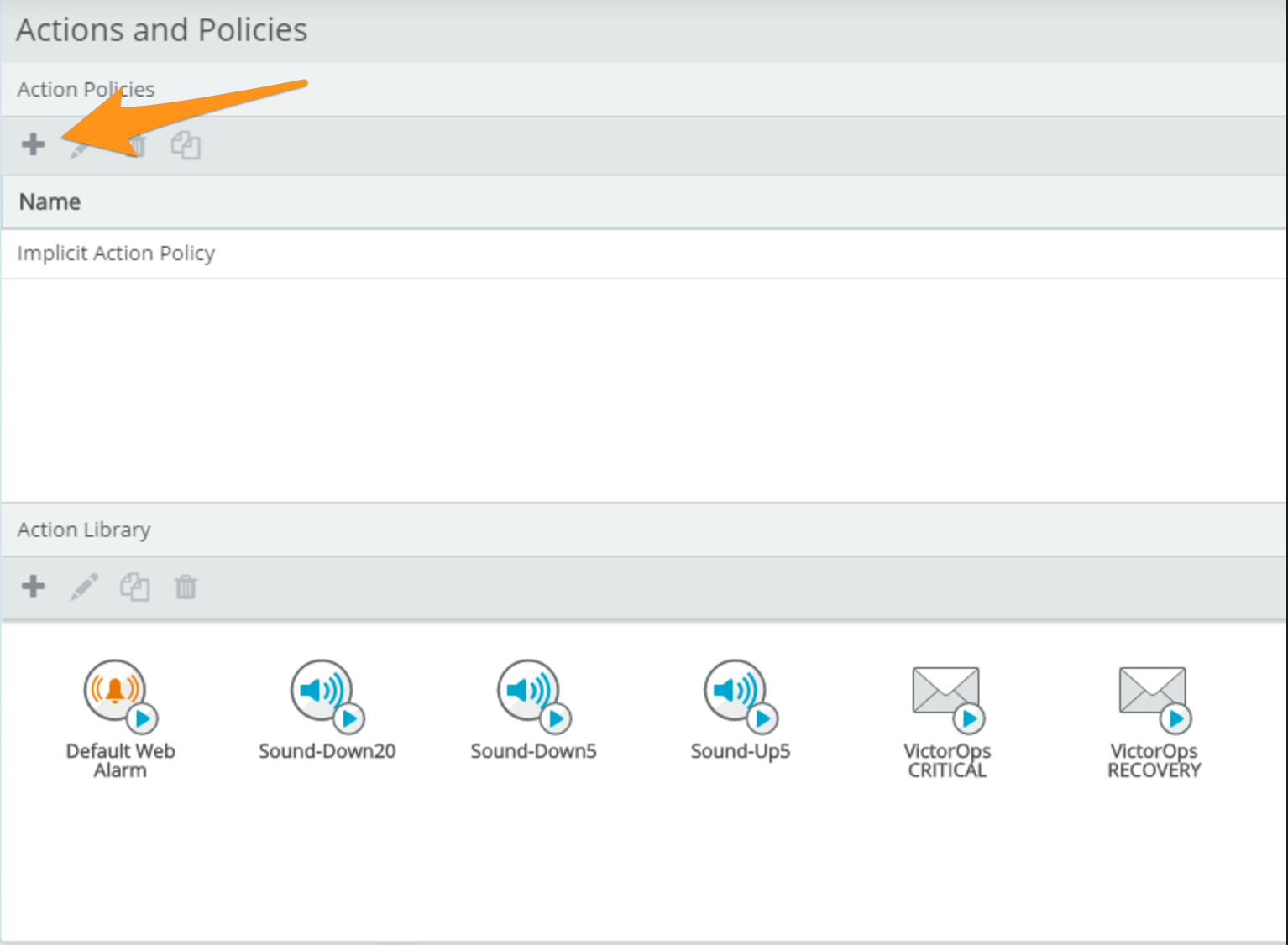
Enter “VictorOps” into the “Policy name” field, then click Add….
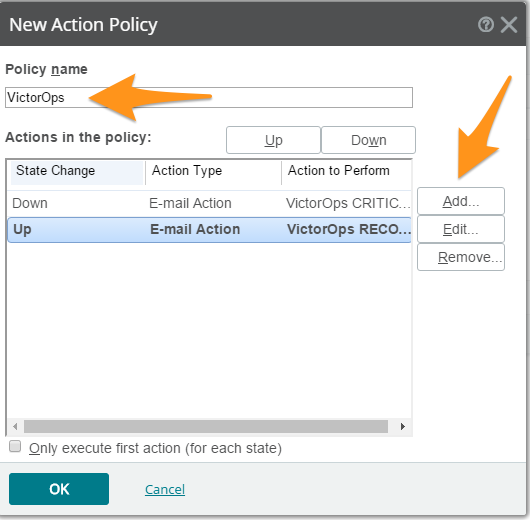
Select VictorOps CRITICAL from the “Select an action from the Action Library:” dropdown menu, then select Down from the “Execute the action on the following state change:” dropdown menu, then click OK.
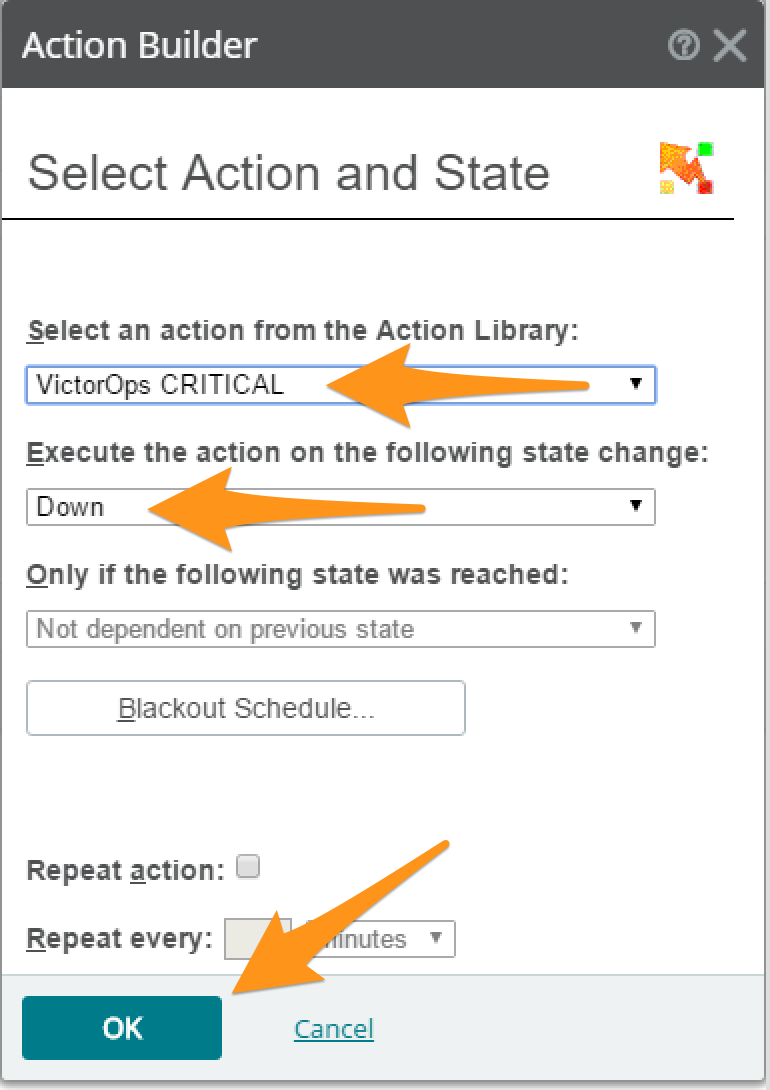
Repeat the last two steps, selecting VictorOps RECOVERY instead of VictorOps CRITICAL with from the “Select an action from the Action Library:” dropdown menu and selecting Up instead of Down from the “Execute the action on the following state change:” dropdown menu.
Click OK in the “New Action Policy” window.
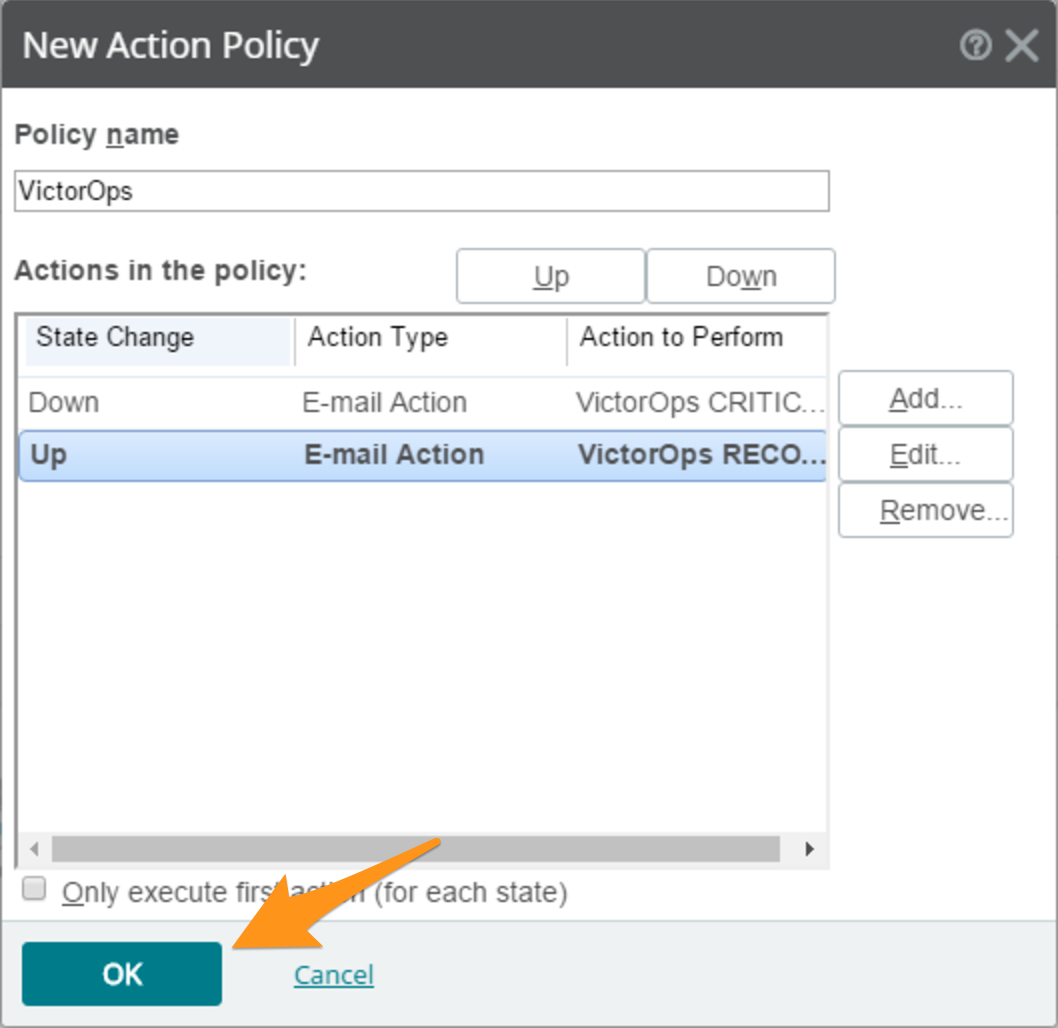
You have completed setting up this integration. If you have any questions, please contact VictorOps support.