Signal Sciences gives you the insights you need to prioritize your security resources to address attacks as they occur. With greater visibility and awareness, you can make informed decisions and confidently run your web applications. The following guide will walk you through this integration.
In VictorOps
From the VictorOps web portal, select Settings >> Alert Behavior >> Integrations
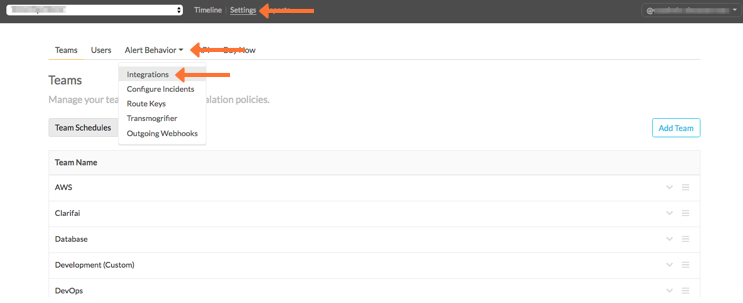
Select the Signal Sciences integration option.
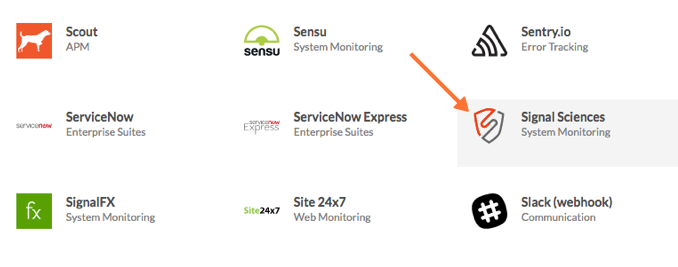
Copy the Service API Endpoint to the clipboard. Be sure to replace the “$routing_key” section with the actual routing key you intend to use. (To view or configure route keys in VictorOps, click Alert Behavior, then Route Keys)
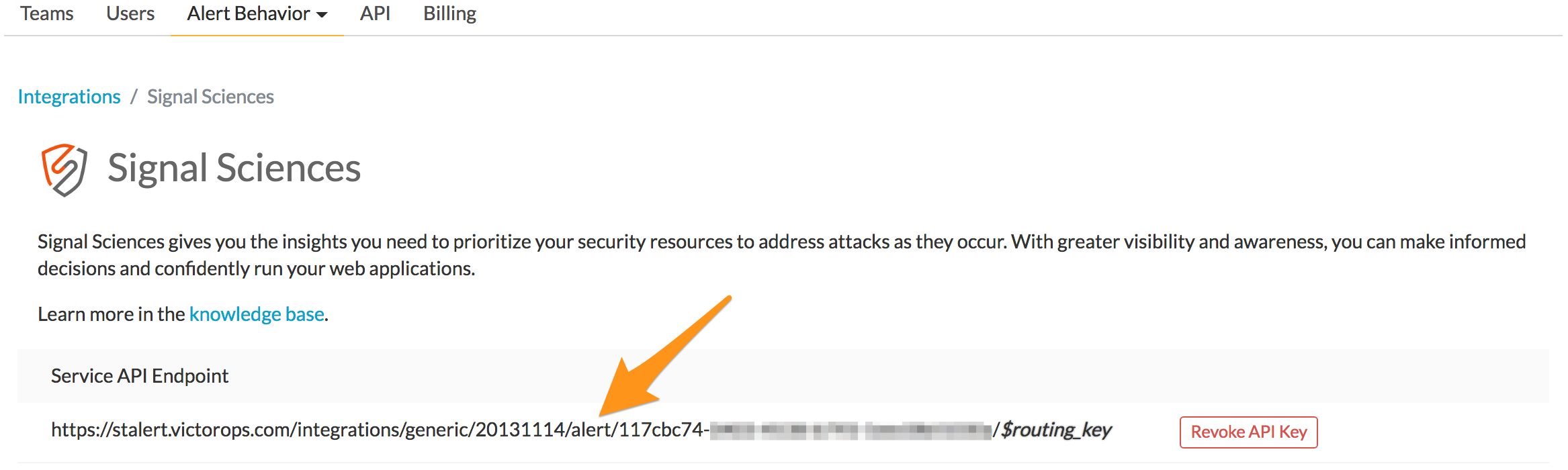
In Signal Sciences
From the Signal Sciences web interface, click the Configurations drop down menu, then select Integrations.
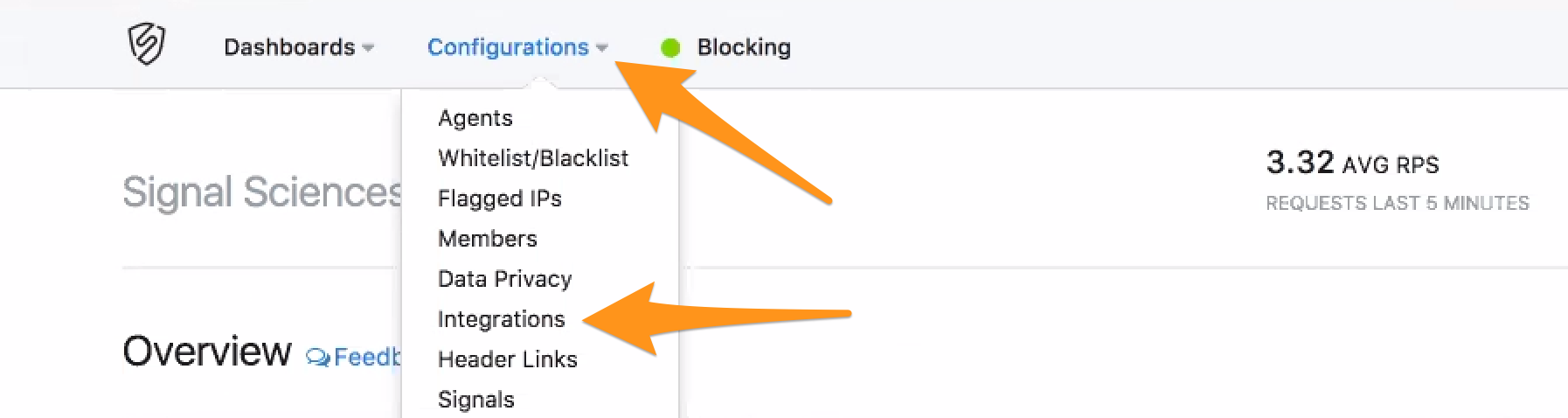
Locate the “VictorOps alert” integration on the list of available integrations and click the Add button to the right.
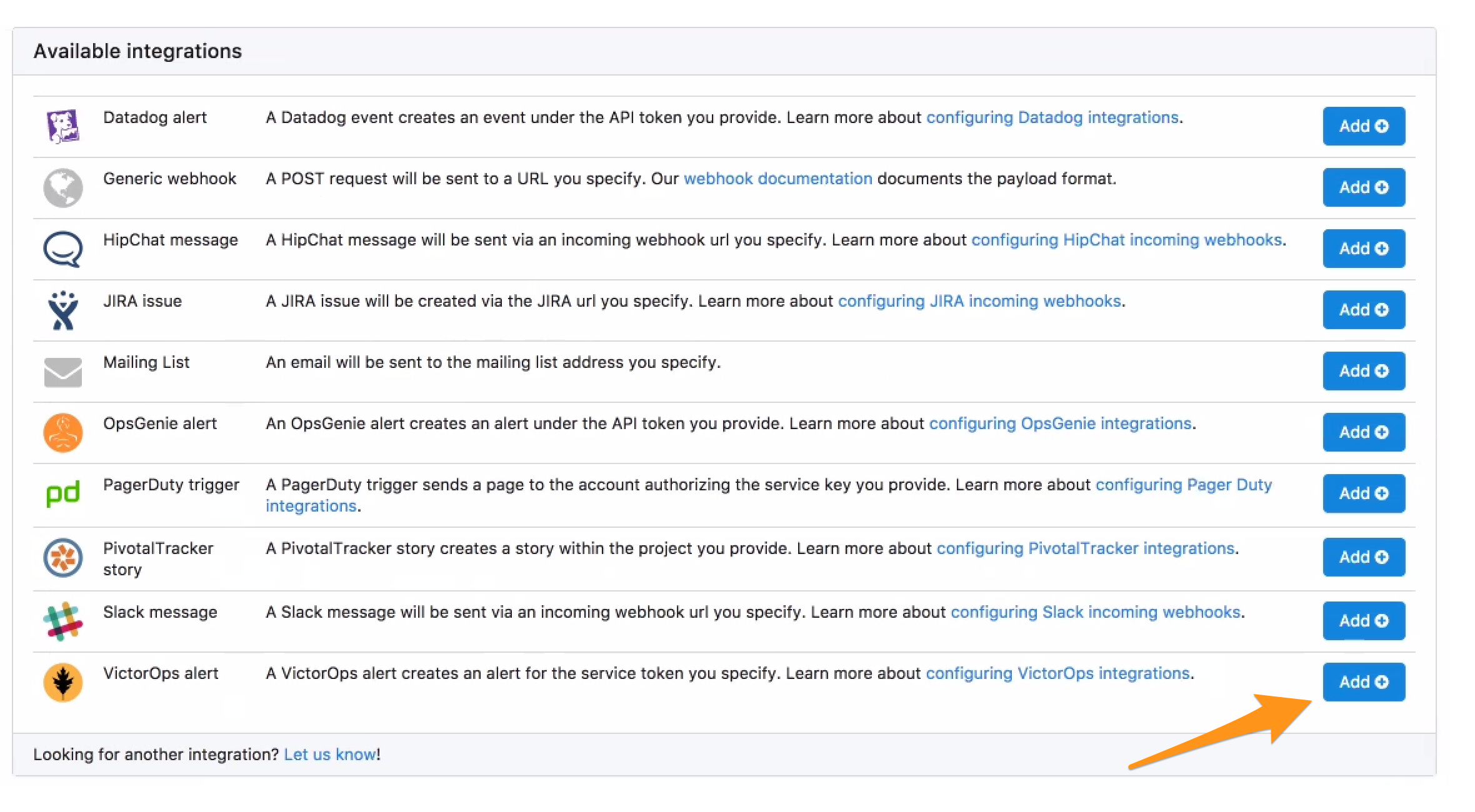
Paste the “URL to notify” from the “In VictorOps” section into the “Webhook URL” field, select the events that will trigger an alert, then click Add.
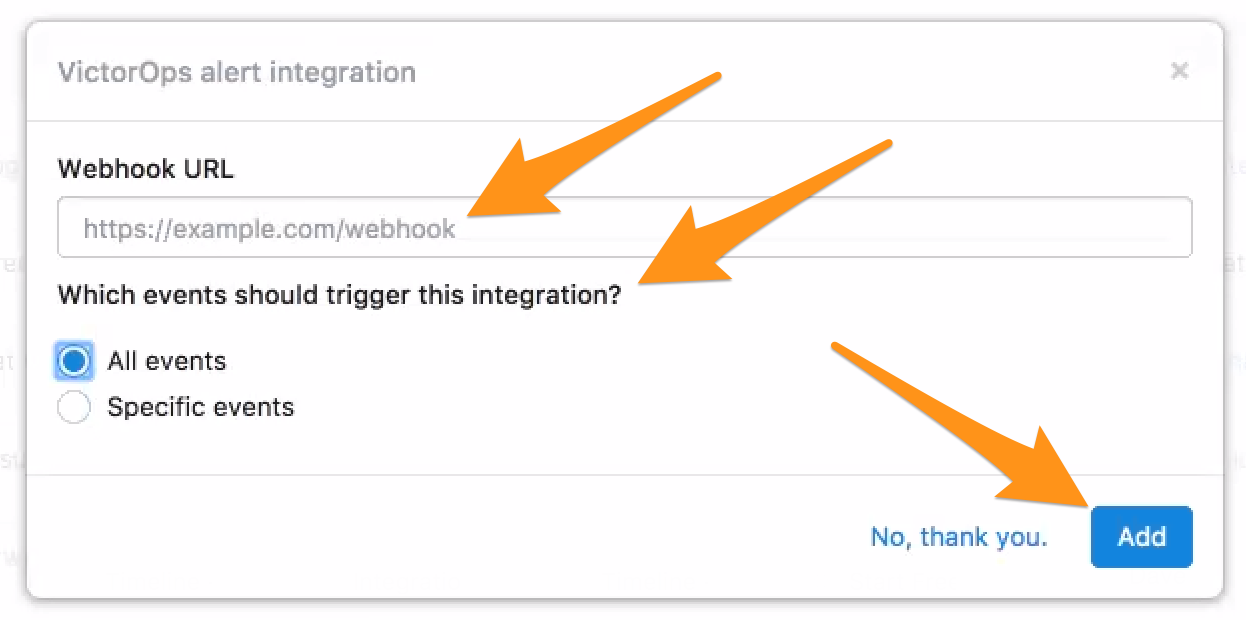
You should now see “VictorOps alert” listed as a configured integration. Click Test to send a test alert to VictorOps. Make sure that you see the alert show up in your VictorOps timeline.

You have completed setting up this integration. If you have any questions, please contact VictorOps support.