Pingometer is a service that monitors the uptime, downtime, and performance of websites. The following guide will walk you through the necessary steps to integrate your Pingometer alerts with VictorOps.
In VictorOps:
In VictorOps, select Settings >> Alert Behavior >> Integrations >> Pingometer
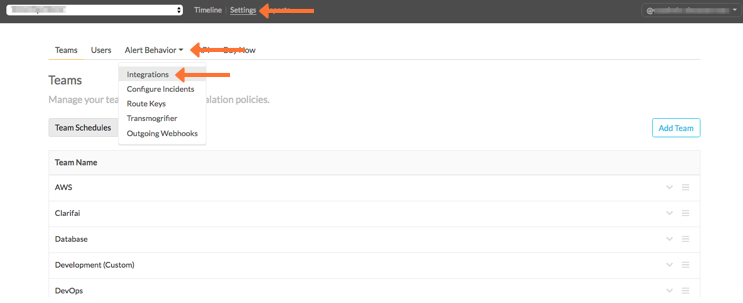
If the integration has not yet been enabled, click the “Enable Integration” button to generate your endpoint URL as seen below. Be sure to replace the “$routing_key” section with the actual routing key you intend to use. (To view or configure route keys in VictorOps, click Alert Behavior >> Route Keys)
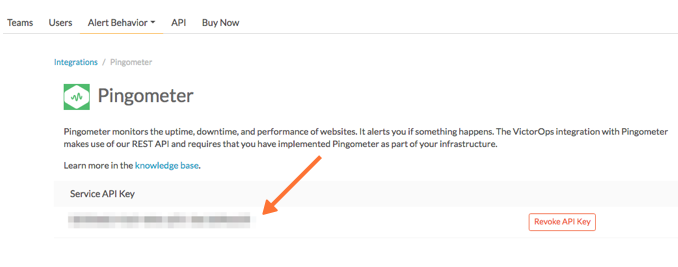
In Pingometer:
From the main Dashboard select Account.
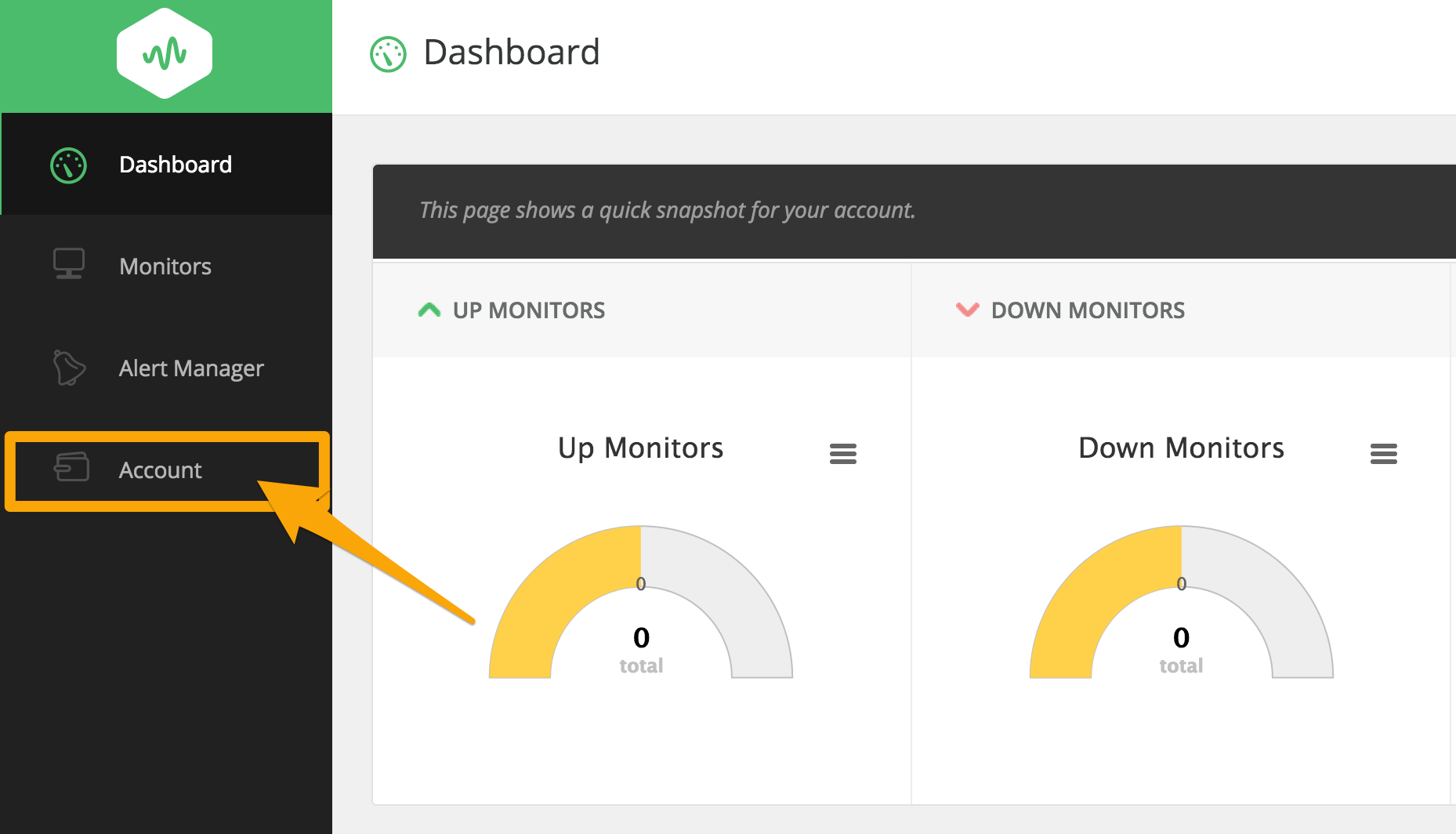
From the Account page select Extras.
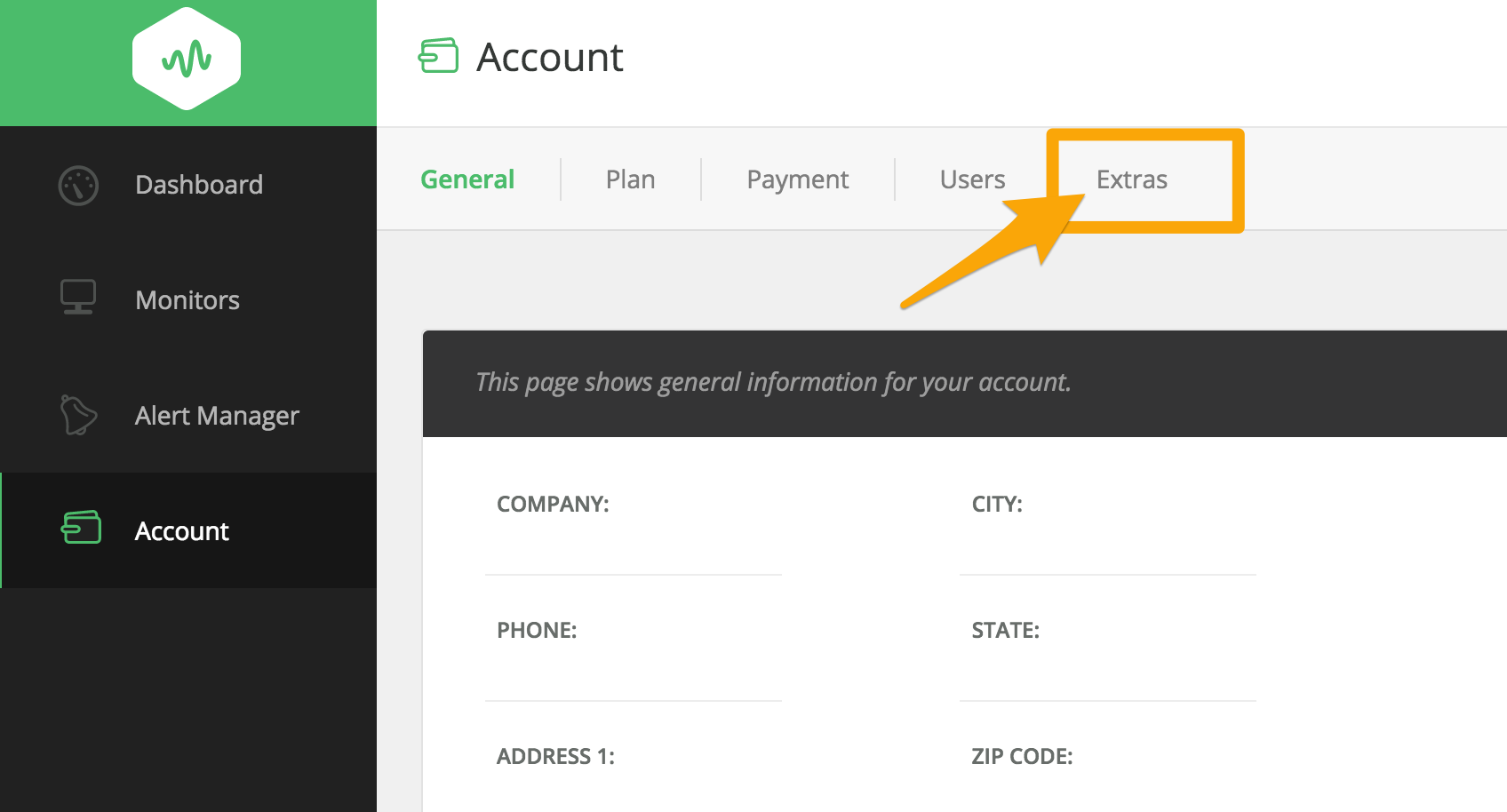
Near the bottom of the page find the “VICTOROPS” option and select Manage.
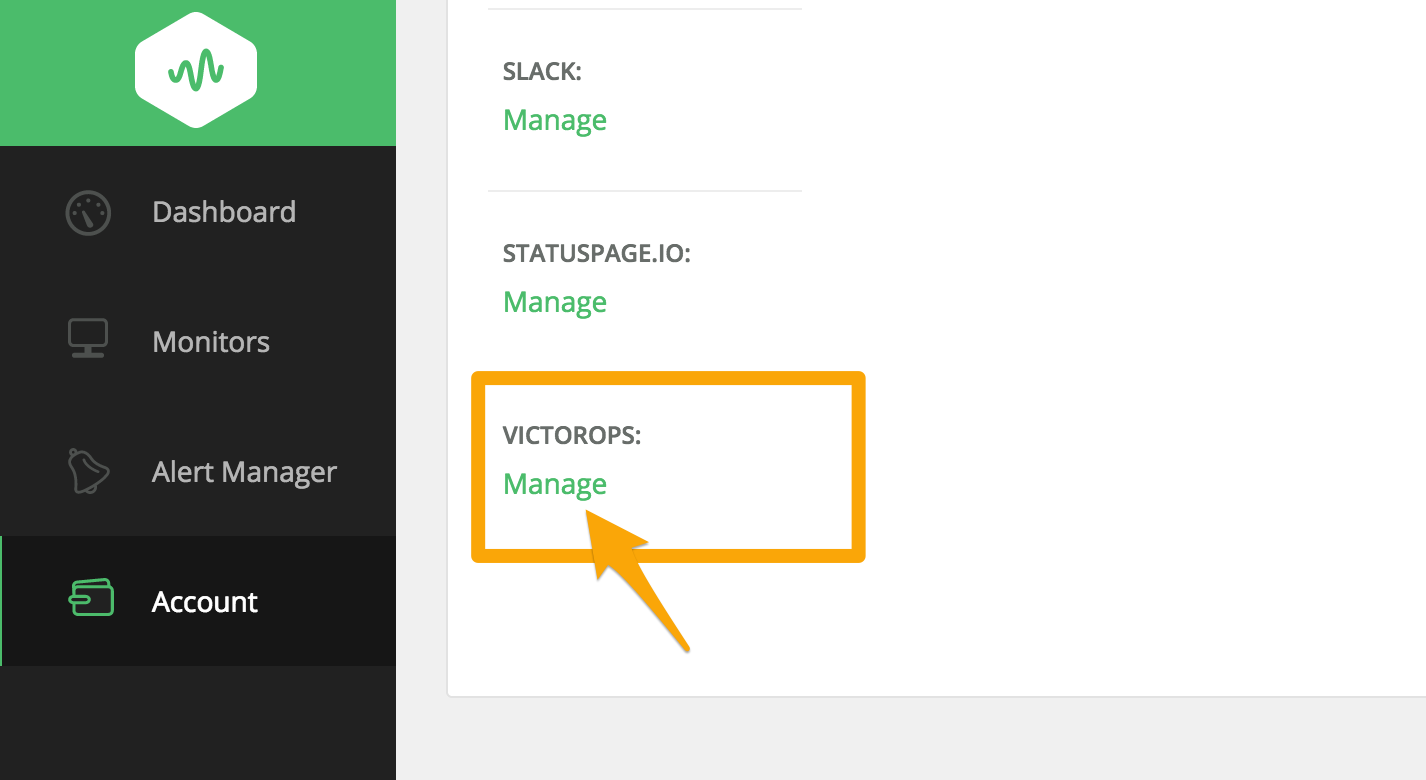
Paste in your VictorOps API key that you have copied to your clipboard, and set the status to ON.

Alerts can then be routed to specific teams in VictorOps based on the different “Monitors” in Pingometer. To do so, select Monitors and then hit the dropdown next to the monitor you want to use and select Edit.
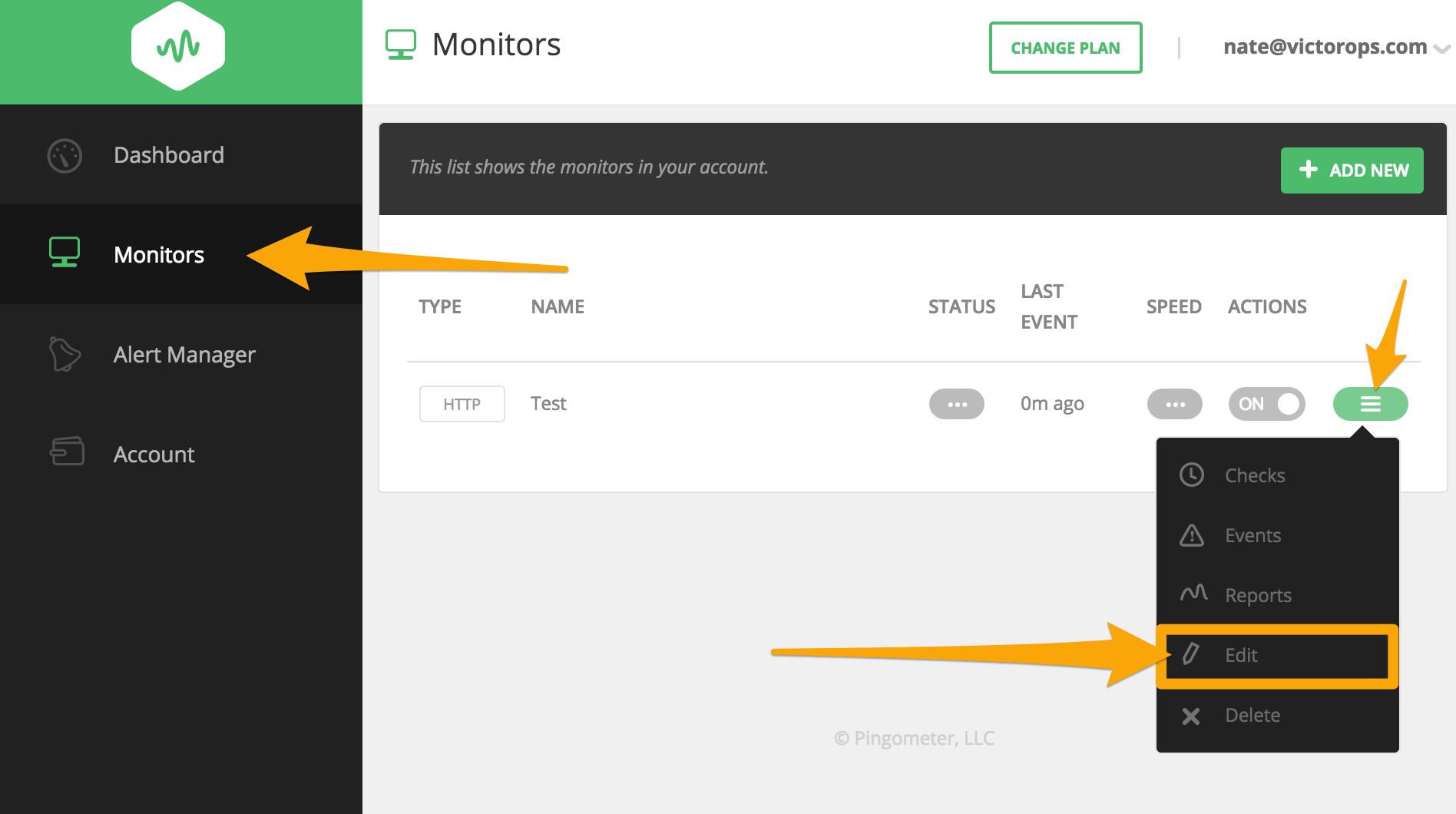
Select Advanced
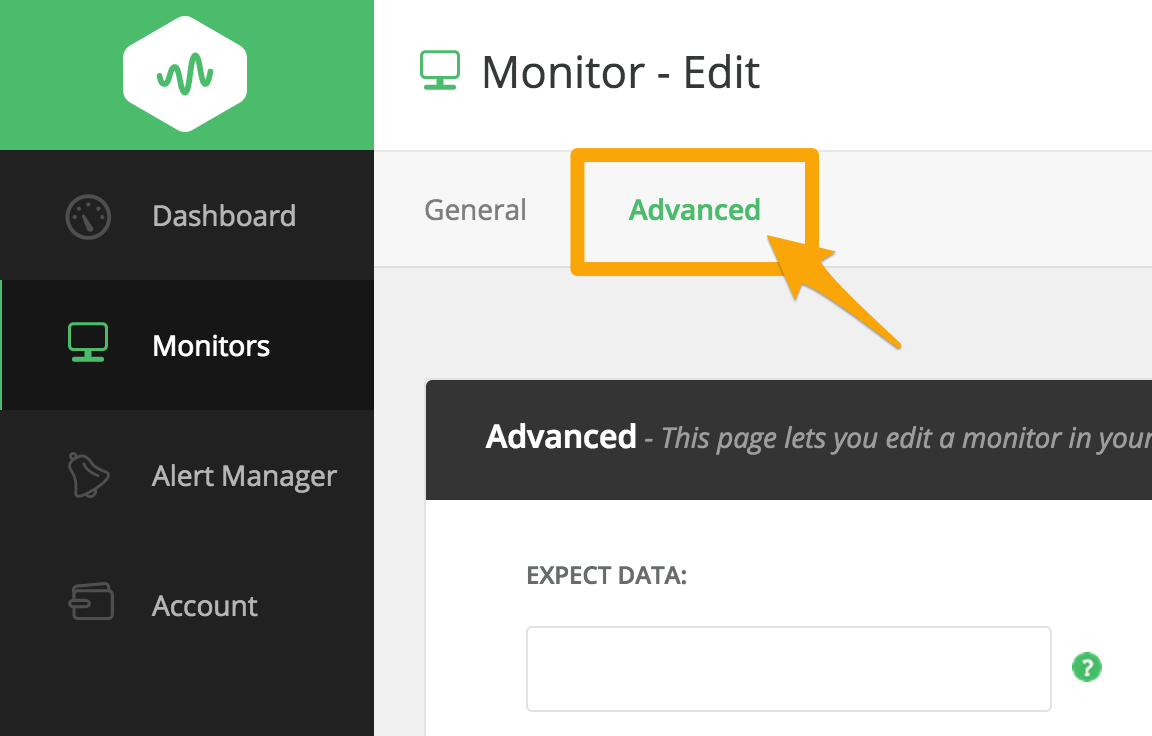
Near the bottom you will have an option to enter your VictorOps Routing Key
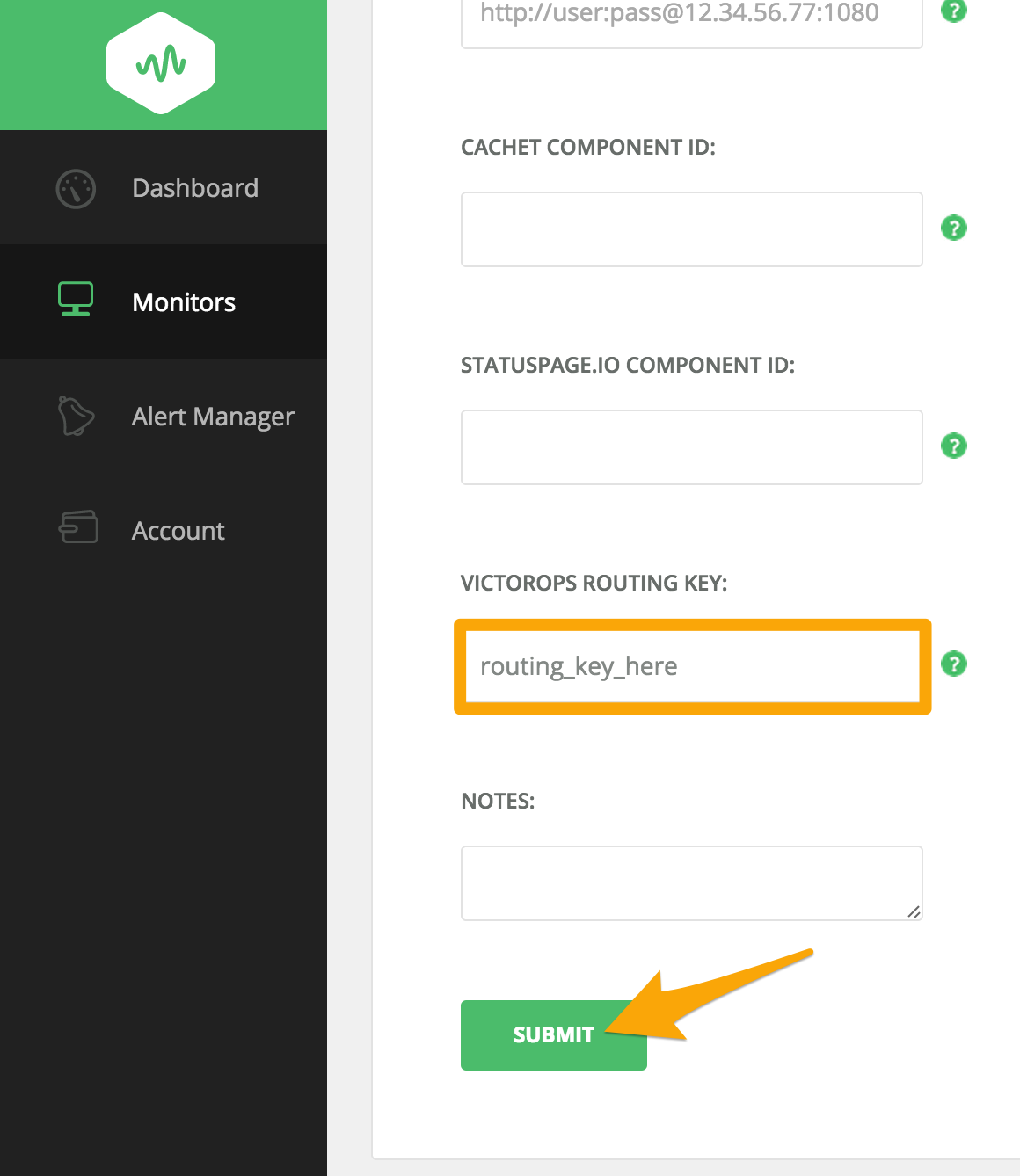
Hit submit and you are done!