Versions Supported: Icinga 2.x and below (Extra steps required for Icinga 2- see below)
VictorOps Version Required: Getting Started, Essentials, or Full-Stack
What you need to know: Routing incidents from Icinga to multiple teams in VictorOps requires additional configuration. (See “Routing” below) There are also special instructions below for avoiding timeouts when using Centos 5.
Icinga Plugin
(click here if you are using Icinga 2)
VictorOps alert processing is implemented as an Icinga contact that is added to a contact group (often ‘admins’, but that will depend on your individual configuration).
The contact mechanism for the VictorOps contact is a simple shell script that spools the alert details to a file on disk. When an alert is fired, and Icinga invokes the contact script, the details wind up in /var/nagios.
There is a long-running bash script that monitors /var/nagios for new files and posts the data in those files to VictorOps over HTTPS. This forwarding script is monitored by Icinga itself, and if it stops for any reason, the Icinga service check will attempt to restart it.
In the event that this forwarding script is unable to successfully send alerts to VictorOps for a time, it will fall back to sending an email version of the alert. The target address for this fallback alert is configurable (see below).
If you prefer not to install the plugin you can also send Icinga alerts via email.
Layout
The plugin files are installed to /opt/victorops/nagios_plugin. There is a Icinga configuration file called victorops.cfg in /opt/victorops/nagios_plugin/nagios_conf. This file contains all configuration for the plugin. After you’ve added your company ID, API key and Icinga host name, copy it to your Icinga configuration directory.
Installation
Depending on your system you may need to use sudo with these commands.
deb install
- Execute
wget https://github.com/victorops/monitoring_tool_releases/releases/download/victorops-nagios-1.4.20/victorops-nagios_1.4.20_all.deb
- Execute
dpkg -i <path_to_file>
If you don’t want to use dpkg you can also use
sudo apt install <path_to_file>
rpm install
- Execute
wget https://github.com/victorops/monitoring_tool_releases/releases/download/victorops-nagios-1.4.20/victorops-nagios-1.4.20-1.noarch.rpm
- Execute
rpm -i <path_to_file>
Configuration
If you install from the DEB or RPM packages, the installer will put the plugin files in the location /opt/victorops/nagios_plugin and create the logging and alert directories.
After installation, you’ll need to move the victorops.cfg file to your Icinga configuration directory, and modify both the icinga.cfg and victorops.cfg files.
Modify nagios.cfg
Sending alerts to VO is done via a shell script that requires the Nagios/Icinga environment macros. To enable this Icinga functionality, open /etc/nagios/nagios.cfg (or icinga.cfg, actual path may vary) and find the enable_environment_macros directive. Make sure this is set to:
1 | enable_environment_macros=1 |
If this directive does not exist, add it to the config file.
Still within the nagios.cfg file, add this line which tells Icinga where to find your VictorOps Configuration file. Using your unique file path, this line should read something similar to:
1 | cfg_file=/usr/local/nagios/etc/victorops.cfg |
Modify victorops.cfg
This file defines where the Icinga alert will route to (more info in Routing Incidents section below), amongst other variables.
Move victorops.cfg to your Icinga configuration directory using
1 | mv /opt/victorops/nagios_plugin/nagios_conf/victorops.cfg /usr/local/nagios/etc |
Open up the victorops.cfg file itself, and configure the following values as both the VictorOps_Contact_Settings (~line 20) contact and VictorOps_Service_Settings (~line 40) service object definitions:
- _VO_ORGANIZATION_ID (~line 24 & 44) (case sensitive)
- This is your org slug. It can be found by accessing VictorOps Timeline and then looking at the URL. The _VO_ORGANIZATION_ID will be the string that appears after ‘/client/’. An example can be found below, where ‘my-company’ is the _VO_ORGANIZATION_ID

- _VO_ORGANIZATION_KEY (~line 25 & 26)
- Can be found In VictorOps by following Settings >> Alert Behavior >> Integrations >> Icinga. It will be listed as ‘Service API Key’
To generate a Service API Key, in VictorOps navigate to Integrations >> Icinga.
If the integration has not yet been enabled, click the “Enable Integration” button to generate your configuration values as seen here:
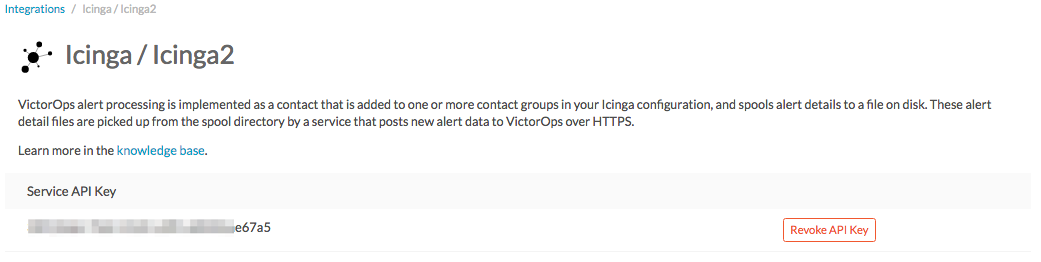
Also required:
(~Line 51)
This value is in the VictorOps_Service_Settings (line 40) service object definition. It is the name of your Icinga host, as defined to Icinga. It enables the heartbeat and command check services discussed below.
-
- Additional configuration options:
_VO_MONITOR_NAME(~line 24 & 46)
This identifies the Icinga instance to VictorOps and may be left blank. If you are using multiple Icinga servers in your architecture, you should distinguish them with unique IDs in this field.
_VO_CONTACTEMAIL(~line 32)
A backup email address to send alerts to. If for any reason the plugin is unable to relay alerts to VictorOps, an alert email will be sent to this address. We recommend including an email-SMS gateway in this list. You may configure multiple addresses by separating them with spaces and enclosing the whole thing in single quotes:
'me@mydomain.com you@mydomain.com him@mydomain.com 3035551212@vtext.com'
_VO_MAX_SEND_DELAY(~line 36)
The maximum amount of time (in seconds) that alerts will be allowed to remain in the queue before the alert is sent to the contact address above.
Additionally, for CentOS systems, add the following line to /opt/victorops/nagios_plugin/bin/utils
DEBUG_FILE=/dev/null |
Additional services
These four services will appear on the Icinga server in the Icinga dashboard. By default, notifications for these services are disabled. If you wish to enable alerts for them, simply edit their service definitions in victorops.cfg.
VictorOps Alert Forwarder
This is a process check for the long-running script described above. If this service goes critical, it will raise an alert via email (since normal alert forwarding can’t work when this service is down).
VictorOps Heartbeat
The victorops.cfg file defines a service to send heartbeat info to VictorOps. This service is enabled by default, and can be helpful in determining whether your plugin is working correctly, even if there are no alerts being generated by Icinga. Though today this service is just collecting info, it will eventually be used to generate alerts at VictorOps if your Icinga server seems to be malfunctioning or down.
VictorOps Command Poll (Ack-Back)
This service will poll VictorOps for commands to execute on your Icinga server. This service is disabled by default. The purpose is to allow commands issued at VictorOps to be relayed to your Icinga monitor. At this time, the only commands allowed by this service are host and service acknowledgements. Learn more.
VictorOps Status Resync (manual/auto)
This service can send a complete Icinga status to VictorOps. It can be used in the event that VictorOps gets out of sync with your Icinga system. This might happen, for example, if you had notifications disabled in Icinga for a time. It requires cURL be installed on the Icinga host. There are two flavors, manual and auto. As you might guess, the manual flavor can only be invoked manually (via the Icinga console).
The auto version will run automatically, but is disabled (and commented out) by default. At this time, this is something of an experimental feature, so automatic execution is not recommended.
Verifying the installation
After installing and configuring the plugin, you can verify functionality by using Icinga to send a custom notification for some service you have defined. The alert should be received by VictorOps and appear in your company timeline.
The contact script and alert forwarder write logs in /var/log/victorops. If the plugin does not seem to be working correctly, check these logs for errors.
Routing Incidents
With the Nagios/Icinga plugin for VictorOps, the routing key sent to VictorOps is the name of whatever contact group contains the VictorOps contact. If you would like Icinga to be able to route various incidents to multiple teams in VictorOps, you will need to create a unique contact, and unique contact group (with the one contact as the sole member) for each routing key you wish to use in VictorOps. (Routing keys can be set up in VIctorOps by clicking Settings>> Alert Behavior >> Routing Keys).
In the below example, assume there are 3 teams in VictorOps that will be receiving incidents from Icinga. (DevOps, SRE, & Database)
First, define a contact for each team, using the VictorOps_Contact settings defined in victorops.cfg:
1 2 3 4 5 6 | define contact{ use VictorOps_Contact name VictorOps_devops contact_name VictorOps_devops alias VictorOps_devops } |
1 2 3 4 5 6 | define contact{ use VictorOps_Contact name VictorOps_sre contact_name VictorOps_sre alias VictorOps_sre } |
1 2 3 4 5 6 | define contact{ use VictorOps_Contact name VictorOps_database contact_name VictorOps_database alias VictorOps_database } |
Next, define a unique contact group for each of the contacts defined above and add those contacts as the sole member, respectively. The value used in the alert to VictorOps is derived from the contactgroup_name, so make sure that these names match the the values you wish to use in VictorOps (or change the routing_keys in VictorOps to match the names you define here)
1 2 3 4 5 | define contactgroup{ contactgroup_name devops ## <<This will be the routing_key value of the alert to VictorOps alias VictorOps DevOps contact group members VictorOps_devops } |
1 2 3 4 5 | define contactgroup{ contactgroup_name sre alias VictorOps SRE contact group members VictorOps_sre } |
1 2 3 4 5 | define contactgroup{ contactgroup_name database alias VictorOps Database contact group members VictorOps_database } |
Finally, add the contact groups to their appropriate check commands, and they will arrive with the correct routing key (contactgroup_name). Note: you may add the VictorOps contact to as many “contact_groups” as you like, and you may also add the VictorOps contact to specific services.
Avoid Centos 5 Timeouts
You will need to link the timeout command to a directory that’s in the path. First, create the symlink:
ln -s /usr/share/doc/bash-3.2/scripts/timeout /usr/bin/timeout |
Then make it executable:
chmod 755 /usr/share/doc/bash-3.2/scripts/timeout |
Icinga 2
After going through the above installation instructions for Icinga (or Nagios), use the following guide to add the VictorOps plugin to your Icinga 2 instance.
Note: The following information can all be found in a README.md file in /opt/victorops/nagios_plugin/icinga2_conf
- Make a copy of the victorops.conf and add it to
/opt/victorops/nagios_plugin/icinga2_confand give it a new name (something like victorops.myorg.conf perhaps). - Edit victorops.myorg.conf according to the details below.
- Create a symlink between the Icinga2 config director and your edited config file:
ln -s /opt/victorops/nagios_plugin/icinga2_conf/victorops.myorg.conf /etc/icinga2/conf.d/victorops.myorg.conf
- Restart Icinga 2.
Once restarted, you should see 3 VictorOps services appear:
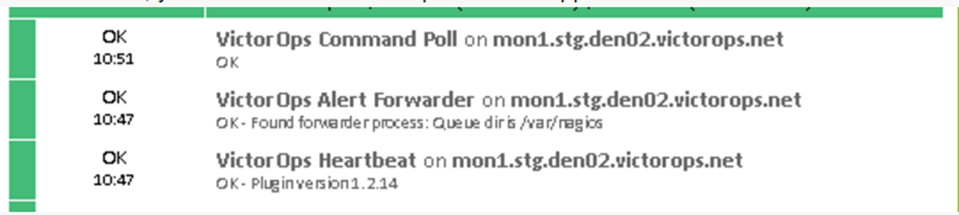
Configuration details
In the victorops.myorg.conf file that you create, set the following values:
Required:
- Set your organization ID (i.e. your organization slug) and service API key to the values shown on the VictorOps Icinga integration page:
1 2
const VictorOps_ORGANIZATION_ID = "my-org" const VictorOps_ORGANIZATION_KEY = "5913e634-XXXX-XXXX-XXXX-a7500d926a44"
- Set a “failsafe” email address or two in the unlikely event that the plugin is unable to contact VictorOps for some reason:
1
const VictorOps_CONTACTEMAIL = "me@myorg.com 2122422335@txt.att.net"
Optional:
- Enable “ack-back” if desired:
1
const VictorOps_enable_cmd_poll = true - Give your Icinga 2 host a distinct name to VictorOps: Note: you’d only really need this if you have multiple Icinga hosts.
const VictorOps_MONITOR_NAME = "icinga2.myorg.com" |
Routing Configuration:
The default user and notification apply configuration will send all host and service alerts to VictorOps via the VictorOps user. If you wish to use VictorOps routing keys, create a user for each routing key, and create appropriate notification apply rules to those users. For example, to send an alert to VictorOps with the routing key “devops”, create a user object named “devops”, and apply a notification rule that imports a notifyvictorops template to that user:
1 2 3 4 5 6 7 8 9 10 11 12 13 14 | object User "devops" { import "genericuser" display_name = "devops" } apply Notification "notifydevopsservice" to Service { import "notifyvictoropsservice" users = ["devops"] assign where match("*load*", service.name) } apply Notification "notifydevopshost" to Service { import "notifyvictoropshost" users = ["devops"] assign where match("*.production.myorg.com", host.name) } |