Versions Supported: N/A (SaaS)
VictorOps Version Required: Getting Started, Standard, or Enterprise
Humio puts your system’s data at your fingertips instantly and empowers you to answer questions to effectively do your job.
The Humio integration with VictorOps allows you to be notified when a specified Humio Alert query returns a result.
In VictorOps
From the main timeline, select Settings >> Alert Behavior >> Integrations >> Humio
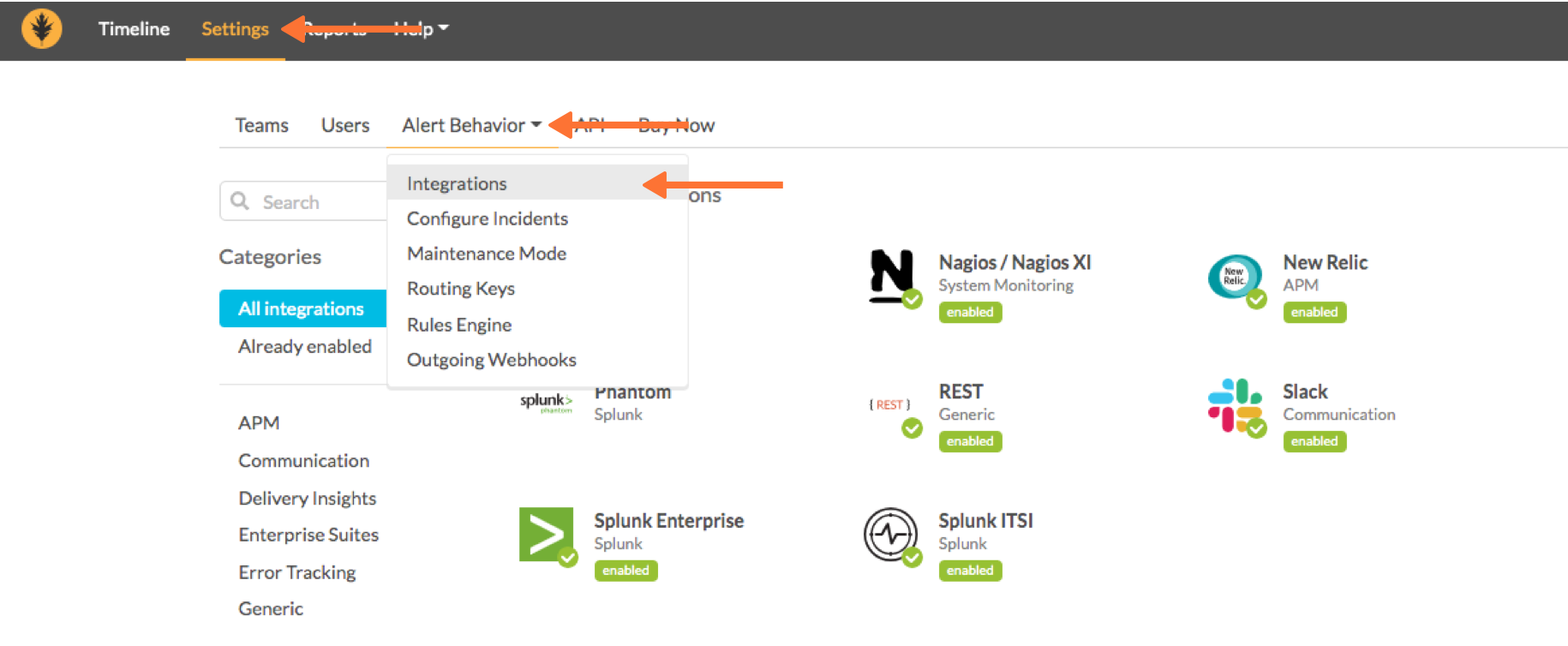
If the integration has not yet been enabled, click the “Enable Integration” button. Copy the “Service API Endpoint” to your clipboard. Be sure to replace the “$routing_key” section with the actual routing key you intend to use. (To view or configure route keys in VictorOps, click Alert Behavior >> Route Keys)
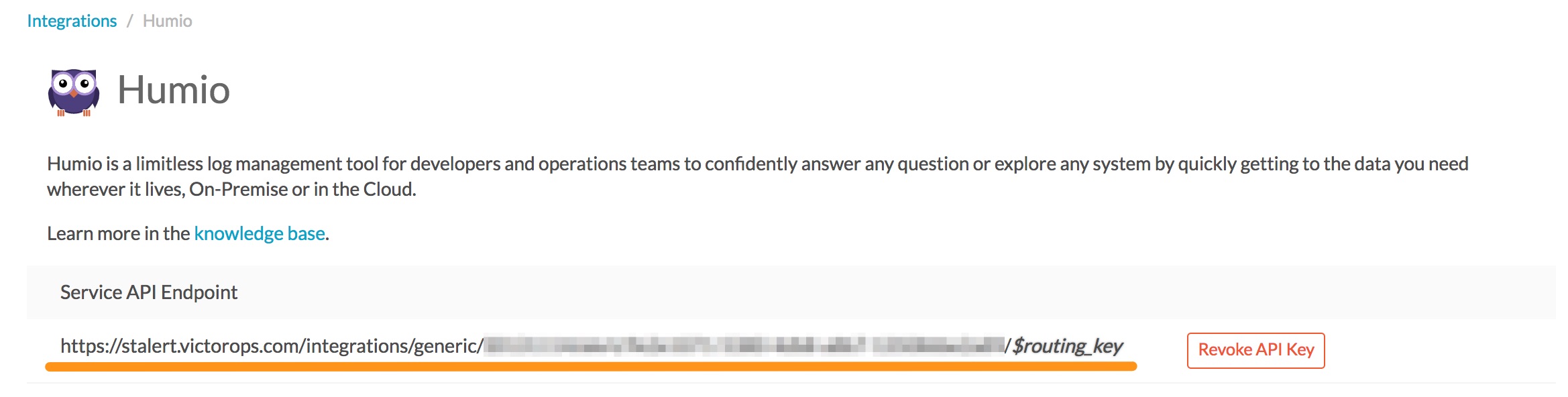
In Humio
From the Homepage, click on the Dataspace where you’d like to set up your VictorOps integration.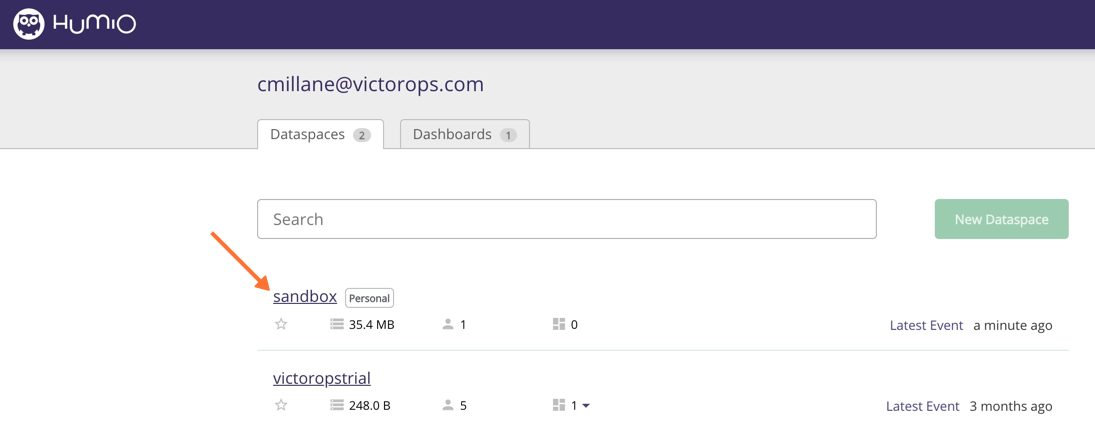
Next, at the top of the screen, click Alerts.

Then go to Notifiers, New Notifier
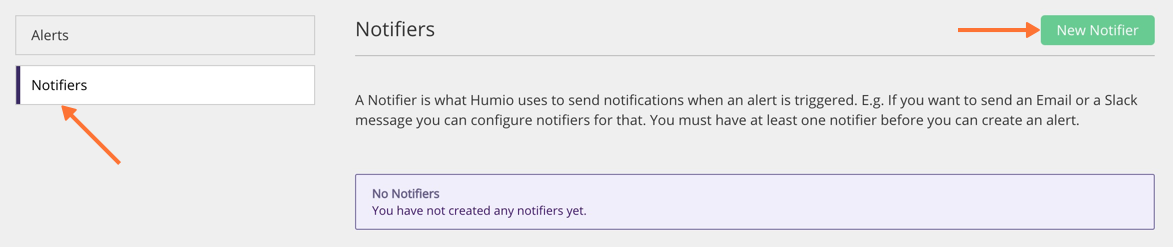
For Notification Type, click on the drop-down menu and select VictorOps.
Give the VictorOps Notifier a name and leave the behavior of the alert as ‘critical’.
For the ‘The routing key that will be used for this integration should be included in the destination URL’ field, paste in the Service API Endpoint you’d previously copied from VictorOps, making sure to swap out the $routing_key at the end with the VictorOps routing key you’d like to utilize.
Finally, click Create Notifier.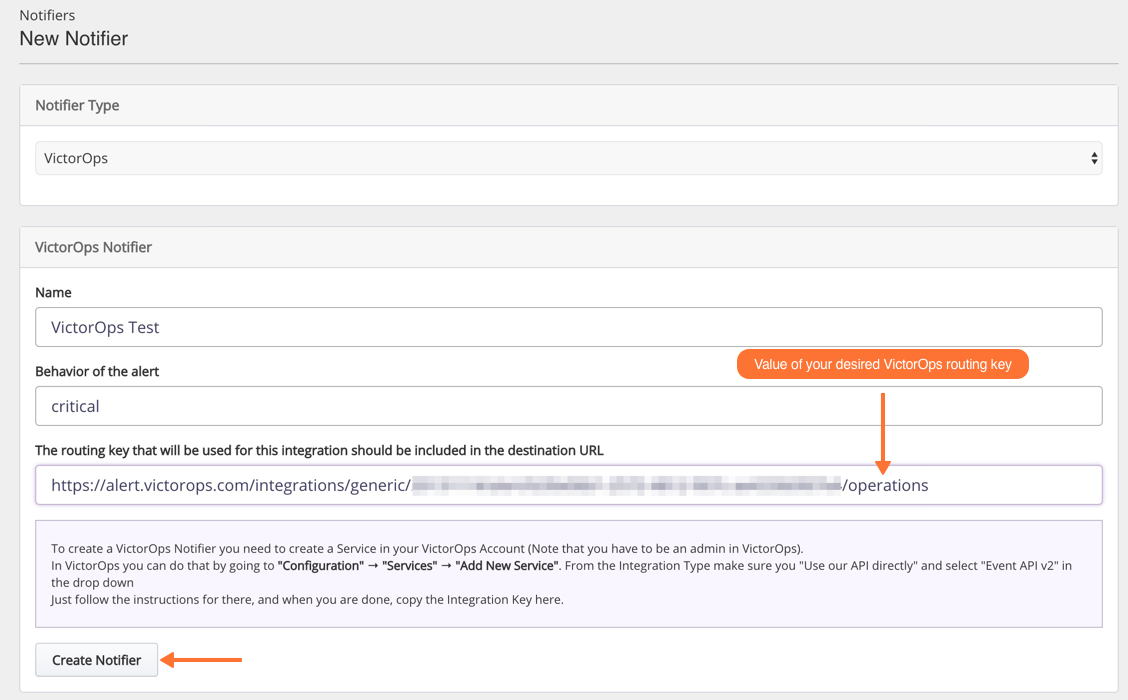
Next, we’ll create an Alert to utilize this Notifier with.
Click on Alerts and then New Alert.
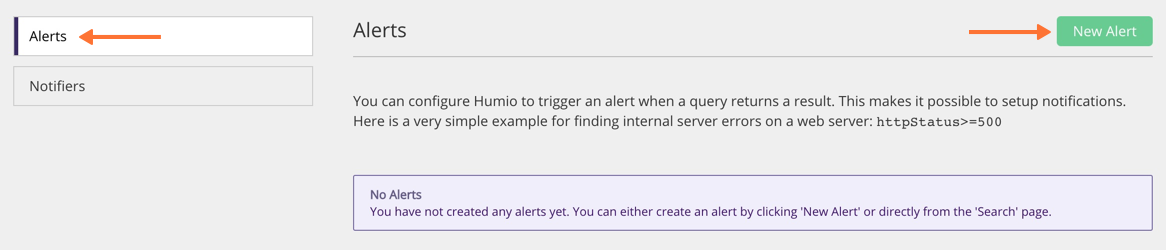
You’ll now define the criteria you would like to be notified for. In the example, we’ve set the criteria to be when a 400 error occurs.
You’ll also give the alert an intuitive name, select the notifier to use when the criteria is met (the one you just created), and choose a Notification Frequency, which is the maximum frequency at which notifications are sent.
You can also click ‘Run’ to see what results will return for the criteria you’ve defined
Finally, ensure that the ‘Enabled’ box is checked, and then click Create.

You’re all set. Now whenever something in Humio matches the Alert criteria you’ve defined, you’ll receive an alert within VictorOps at the cadence you’ve defined with the Notification Frequency.