Versions Supported: All
VictorOps Version Required: Starter, Growth, or Enterprise
What you need to know: Annotating the links provided by Atatus to your alerts requires use of the Alert Rules Engine (Enterprise only feature)
Atatus is an application performance management and error tracking solution that captures performance metrics and errors from your servers, frontend environment, and mobile applications.
In Splunk On-Call
From the main timeline select Integrations >> Atatus.
If the integration has not yet been enabled, click the “Enable Integration” button. Copy the “Service API Key” to your clipboard.

2. Once you have copied the API key to your clipboard, click on Settings >> Routing Keys page to find your routing key configuration. Decide which routing_key will be used with this integration and make sure it is associated to the correct team/s. (You may need to create a new key) Routing keys are case sensitive.
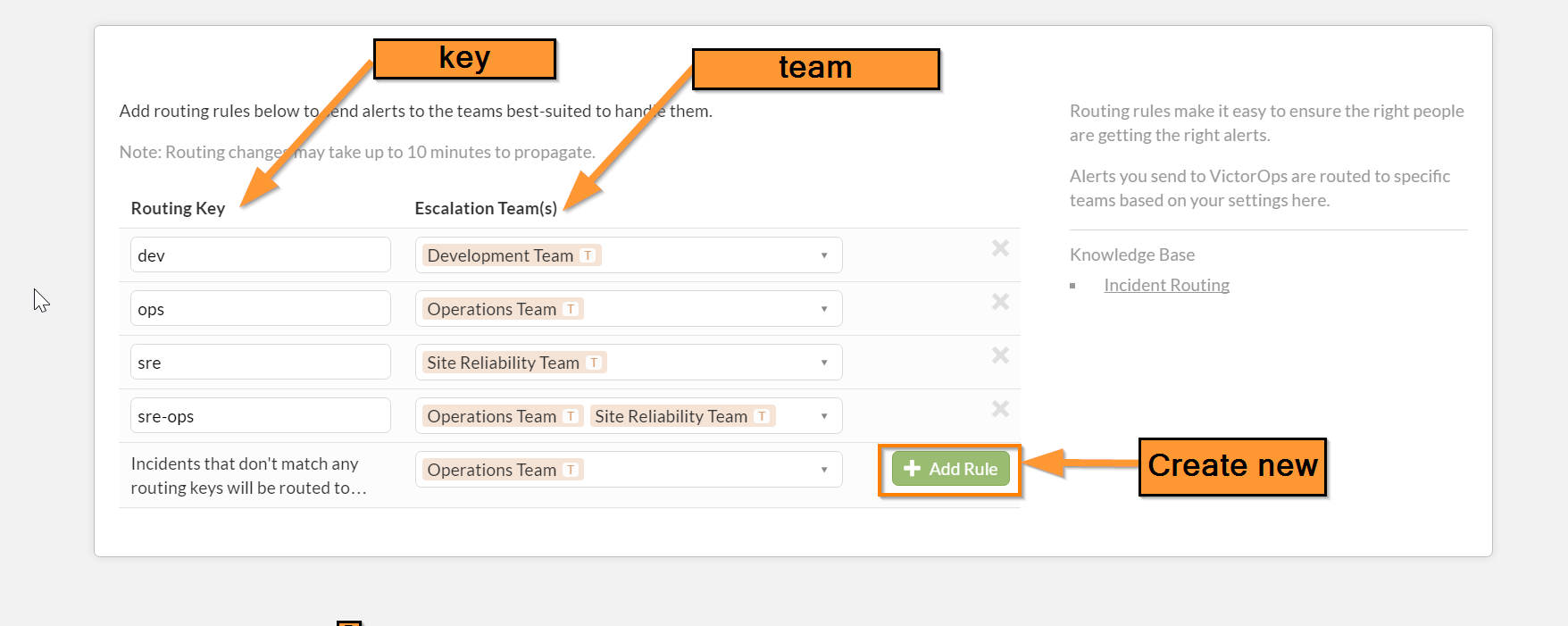
In Atatus
1. Navigate to Project Settings>>Team Notifications and choose the “VictorOps” tab. Paste your API key and routing_key from Splunk On-Call, check the box for “Enable this integration” then click “Save”.
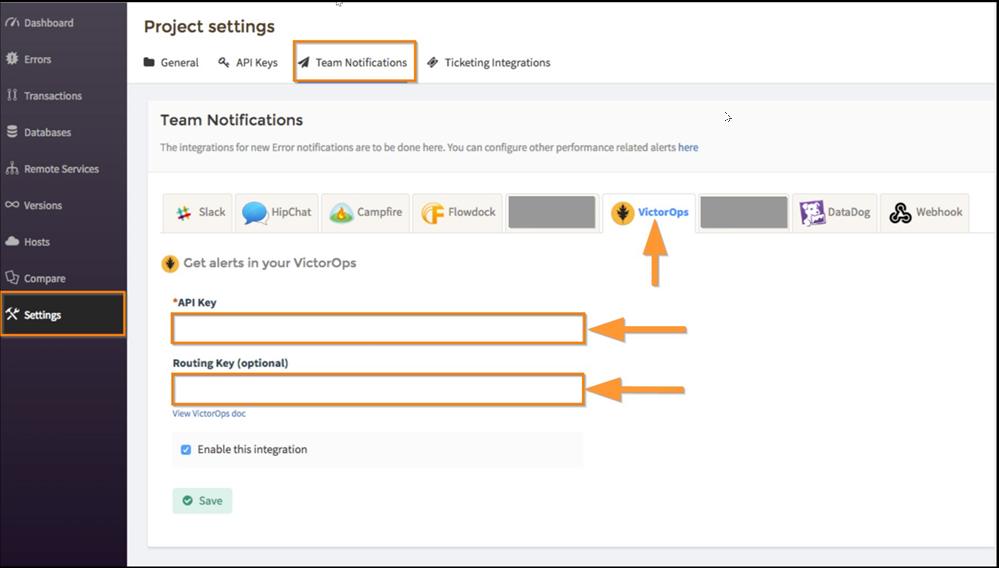
Alert Rules Engine: Annotate the Links to Atatus Alerts
Using the Alert Rules Engine to annotate the links sent by Atatus will make those links more visible and clickable for users viewing the incidents in VictorOps, which saves you time when seconds matter.
1. In VictorOps, navigate to Settings >> Alert Rules Engine and select “Add a rule”
2. Configure the Alert Rules Engine rule as follows then click “Save”:
– When monitoring_tool matches Atatus
– Annotate alert with:
– URL >> “Error Details” >> ${{details.errorUrl}}
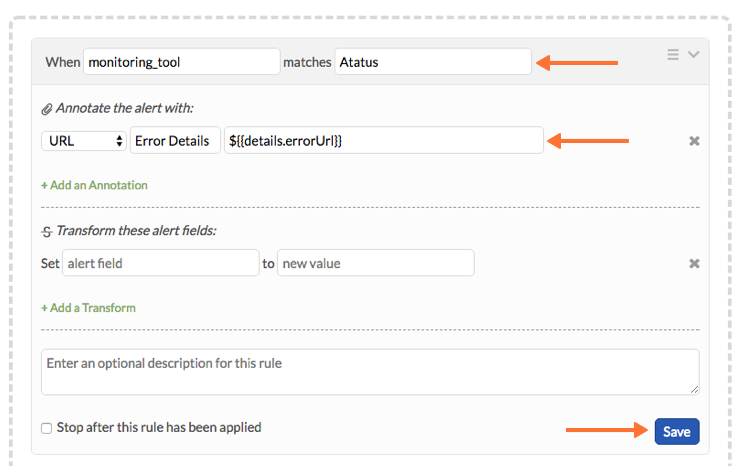
Test the Integration
1. From the VictorOps integration settings page in Atatus, click on “Send test message”
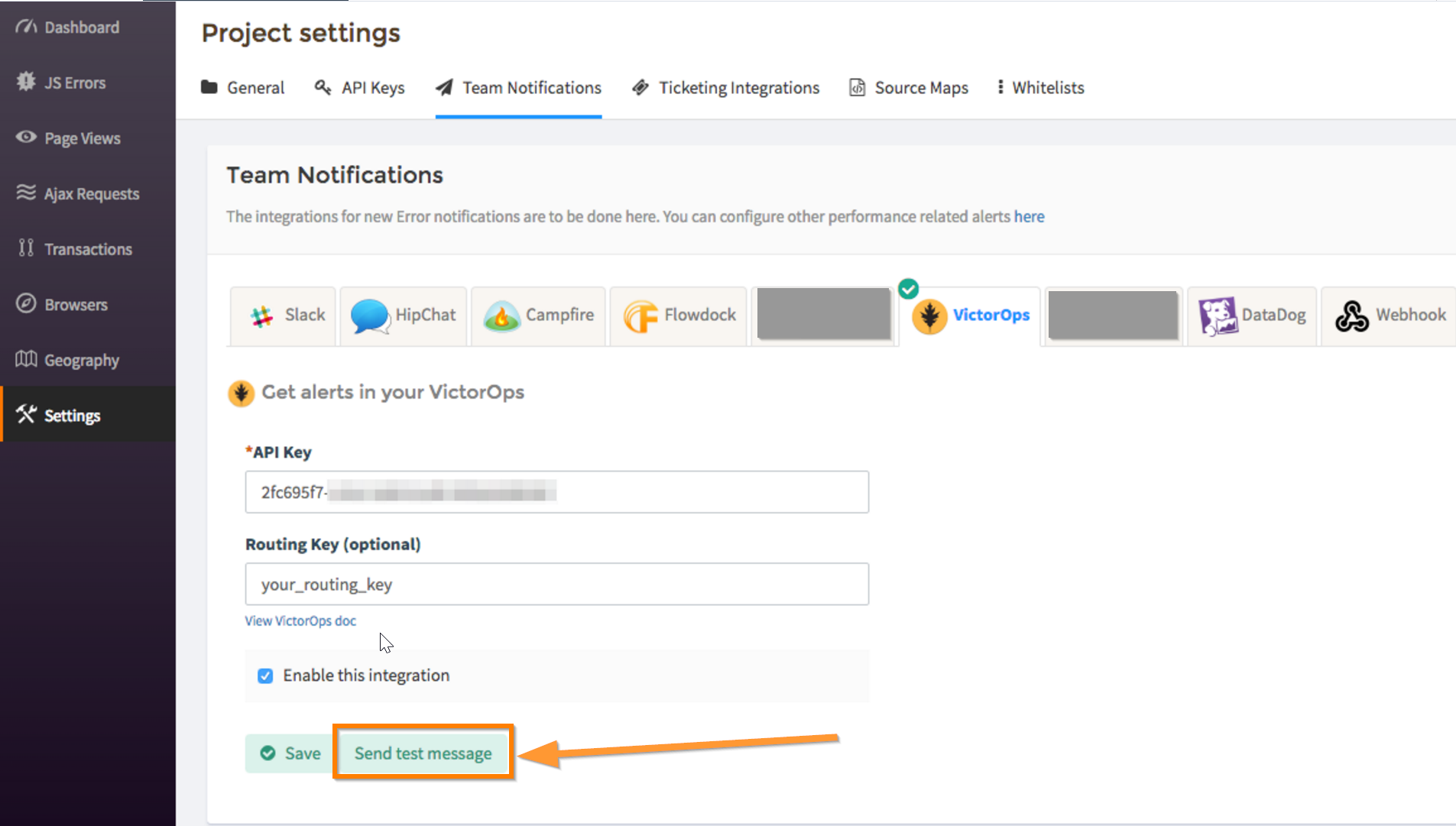
2. Check your Splunk On-Call timeline to make sure an event is registered from Atatus.