Graylog is an open source centralized log management solution built to open standards for capturing, storing, and enabling real-time analysis of terabytes of machine data.
VictorOps Version Required: Starter, Growth, or Enterprise
Graylog Version Required: 3.1+
Configuration in VictorOps
In VictorOps, navigate to Integrations >> Graylog.
Once selected, click Enable Integration and copy the Service API Endpoint for later use.
Configuration in Graylog 3.1+
Create VictorOps Notification
Open the web UI for Graylog, by default this is set to http://127.0.0.1:9000. From there, login and go to Alerts >> Notifications and select Create Notification. Then, go ahead and give this notification a title and description that you’ll remember. You’ll then want to select HTTP Notification for notification type and copy the Service API Endpoint from above into the URL field.
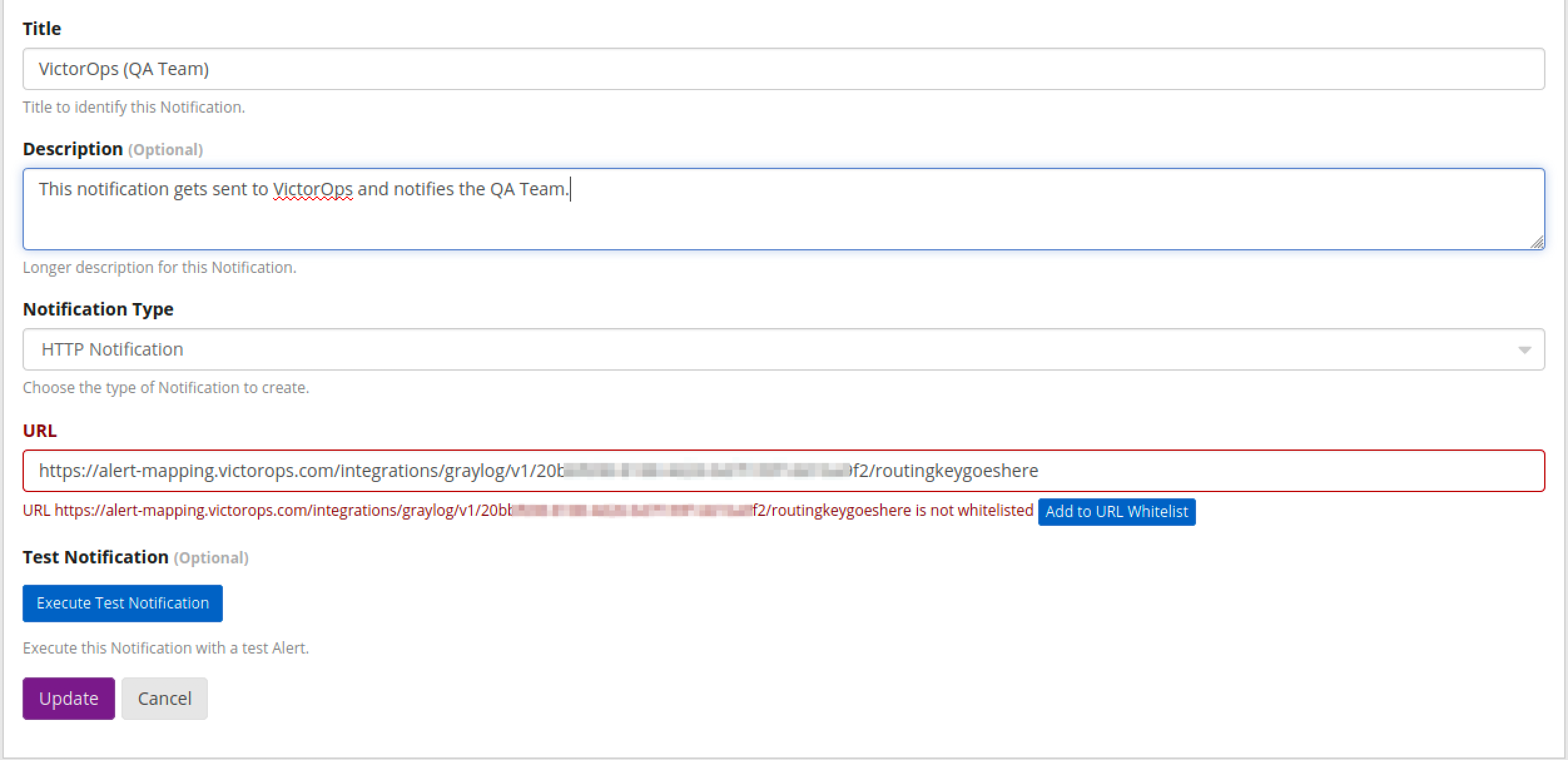
Put the appropriate routing key at the end of the url and be sure to add it to Graylog’s whitelisted URL’s if you have that enabled.
Next click Execute Test Notification. This should produce an info type alert on your timeline if everything is setup properly.

Now your notification is all setup! Be sure to click Create/Update to save this notification.
Note: If you’d like Graylog to notify multiple routing keys, you will need to setup a new Notification for each routing key.
Add VictorOps Notification to an Event Definition
Under the Alerts tab in Graylog, navigate to Event Definitions and either create a new Event Definition or Edit a pre-existing one. Then go to the Notifications tab of the Event Definition and click Add Notification. Select the notification you just made and click Done.
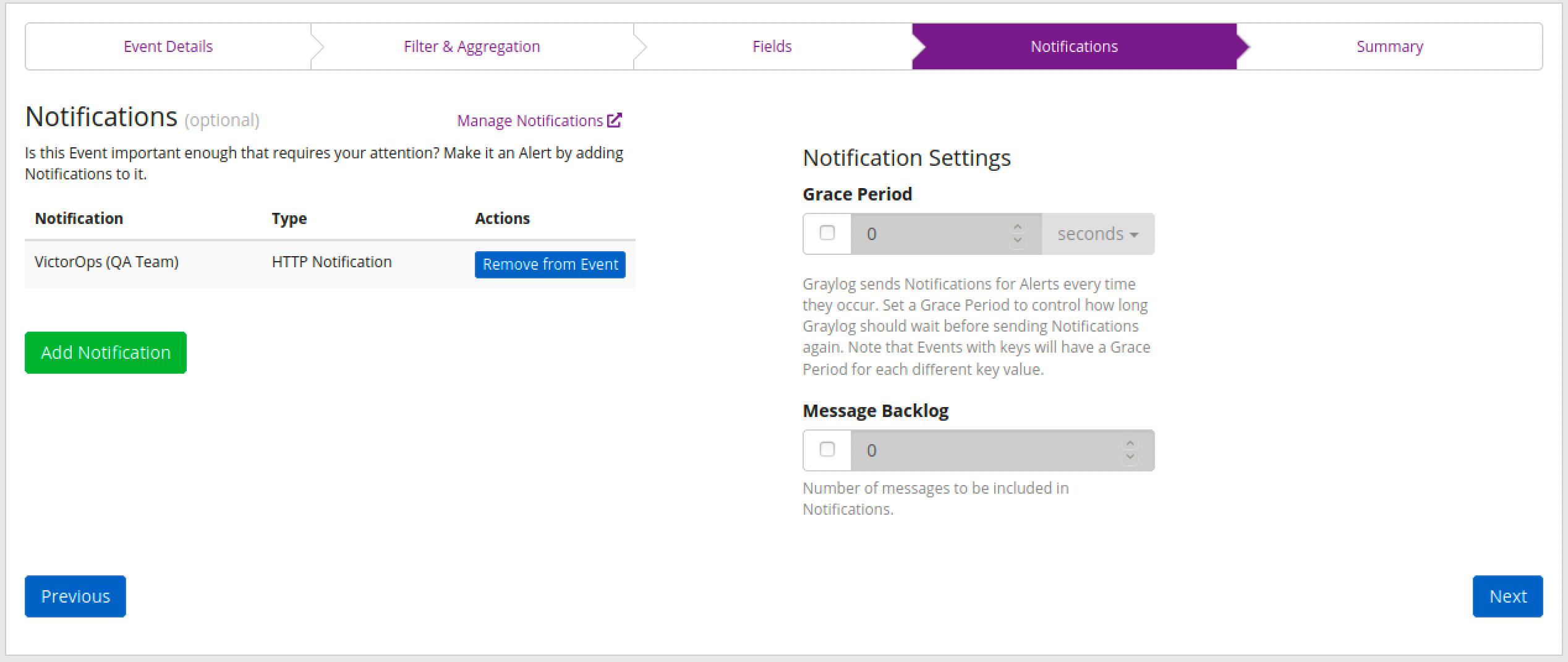
VictorOps will automatically aggregate alerts with the same Event Definition ID.
Troubleshooting
Need help setting up the VictorOps Graylog integration?
For detailed assistance, please email victorops-support@splunk.com or click the chat bubble in the lower right corner of your screen!