FusionReactor Cloud moves FusionReactor from being an on-premise monitor into a Hybrid monitoring solution – extending FR’s feature set to enhance the monitoring, historic data analysis and alerting capability to new levels. The following guide will walk you through this integration.
In VictorOps
From the VictorOps web portal, select Settings >> Alert Behavior >> Integrations
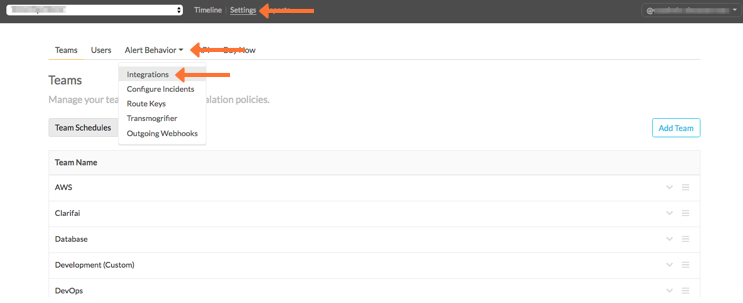
Select the FusionReactor Cloud integration option.
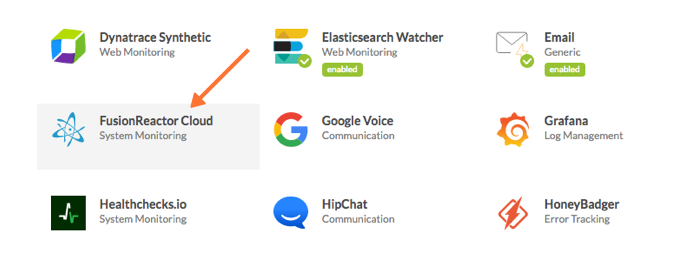
Click Enable Integration.
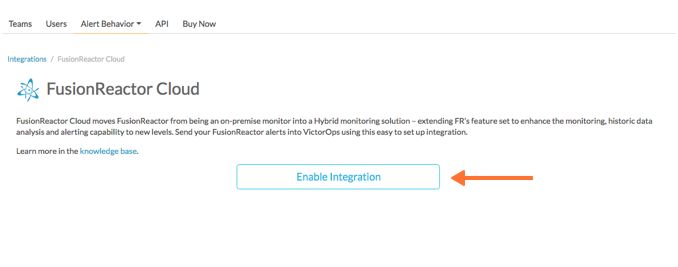
Copy the Service API Endpoint to the clipboard. Be sure to replace the “$routing_key” section with the actual routing key you intend to use. (To view or configure route keys in VictorOps, click Alert Behavior, then Route Keys)
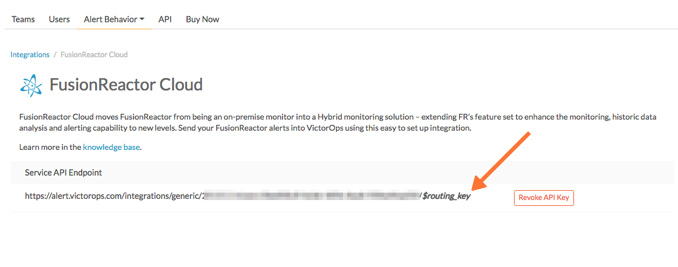
In FusionReactor Cloud
From the FusionReactor Cloud web interface, select Alerting from the left sidebar.
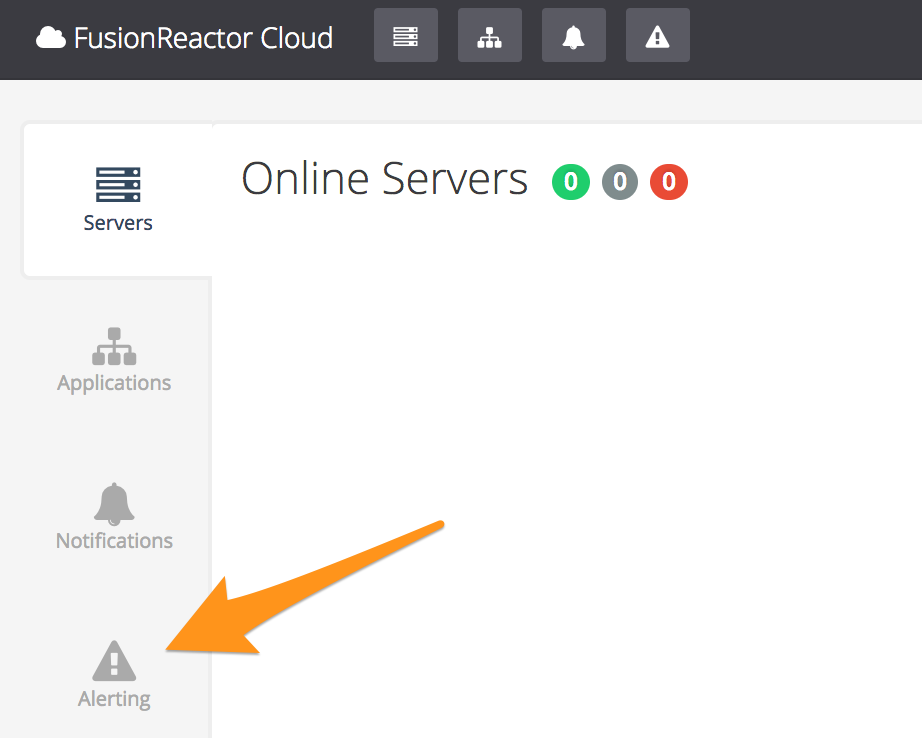
Click on the Subscriptions tab.
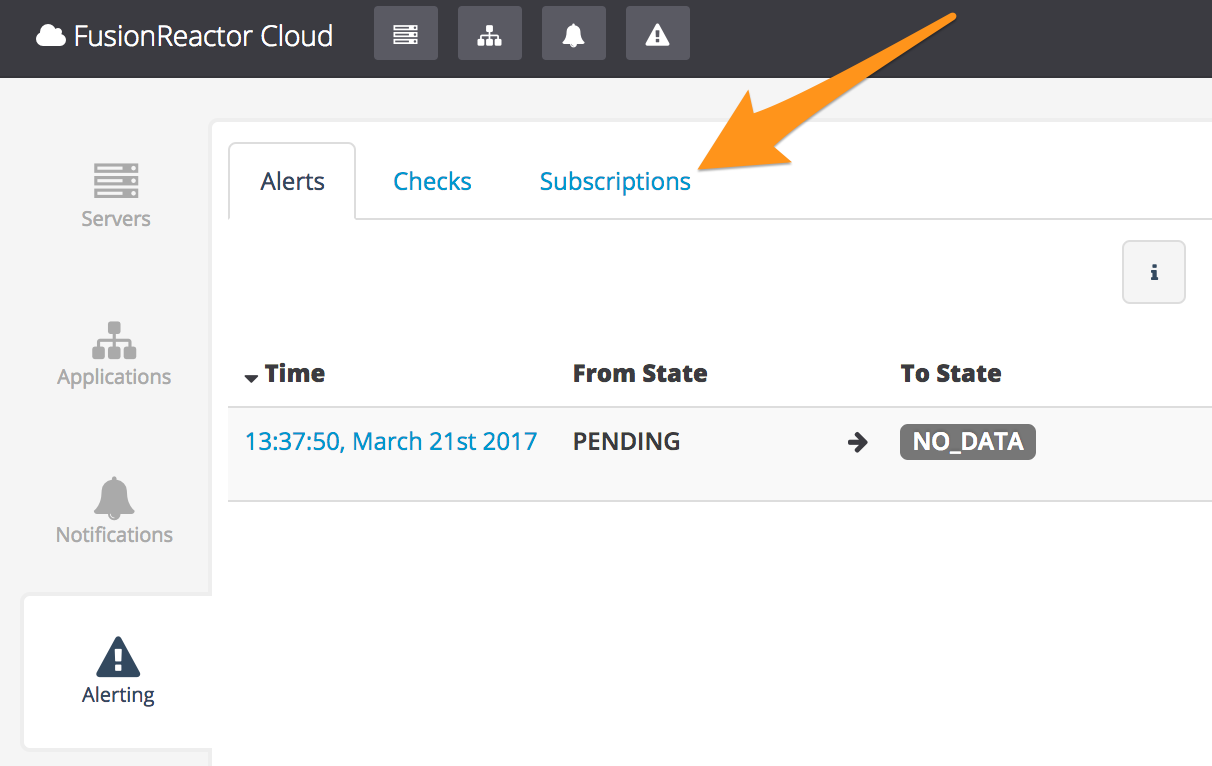
Click on Configure Services.
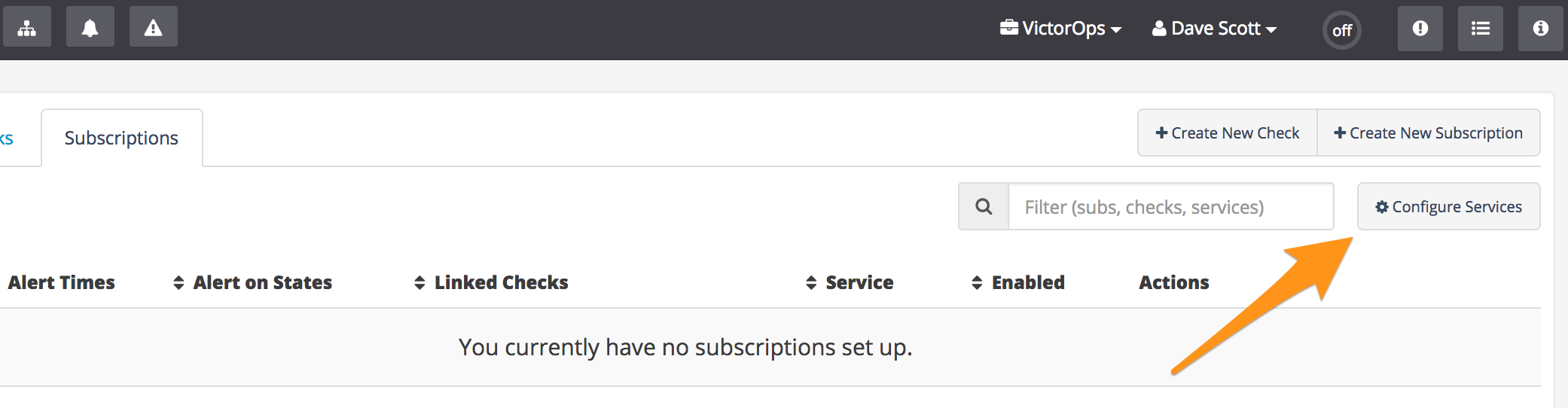
Locate “VictorOps” in the “Alerting Settings” list, then click Configure.

Paste the “URL to notify” from the previous “In VictorOps” section into the “REST Endpoint” field, then click Save.
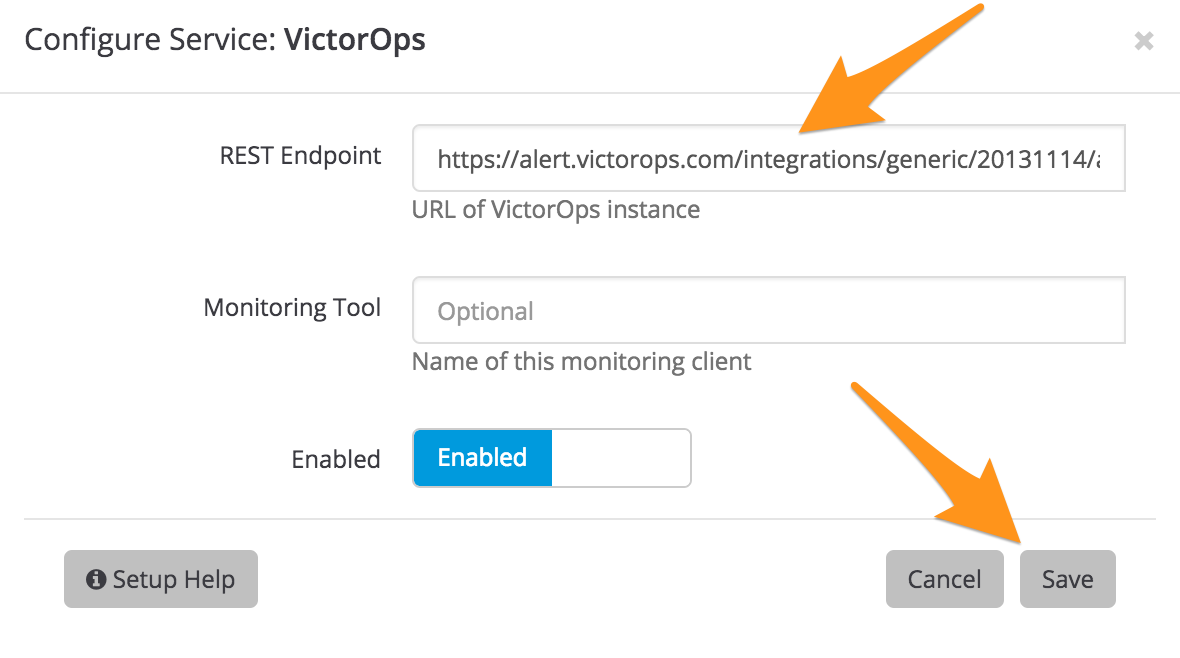
“VictorOps” should be colored green in the “Alerting Settings” list now.

Scroll to the top of the “Alerting Settings” list, then click Back to Subscriptions.
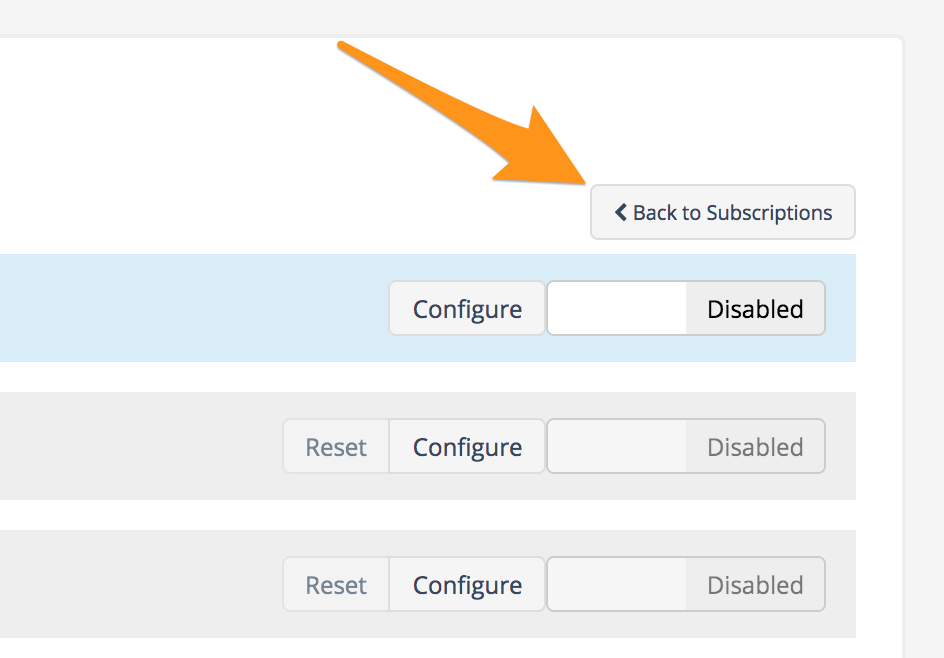
Click Create New Subscription.
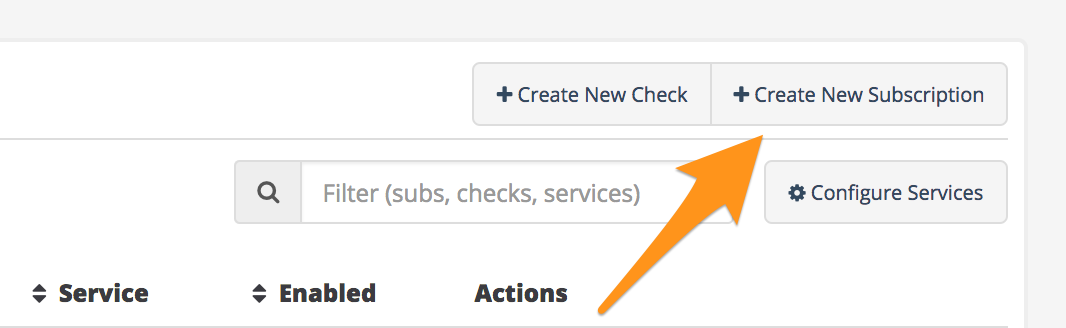
Enter a name for the subscription in the “Name” field, then select the options in the “On state change to” section that you want.
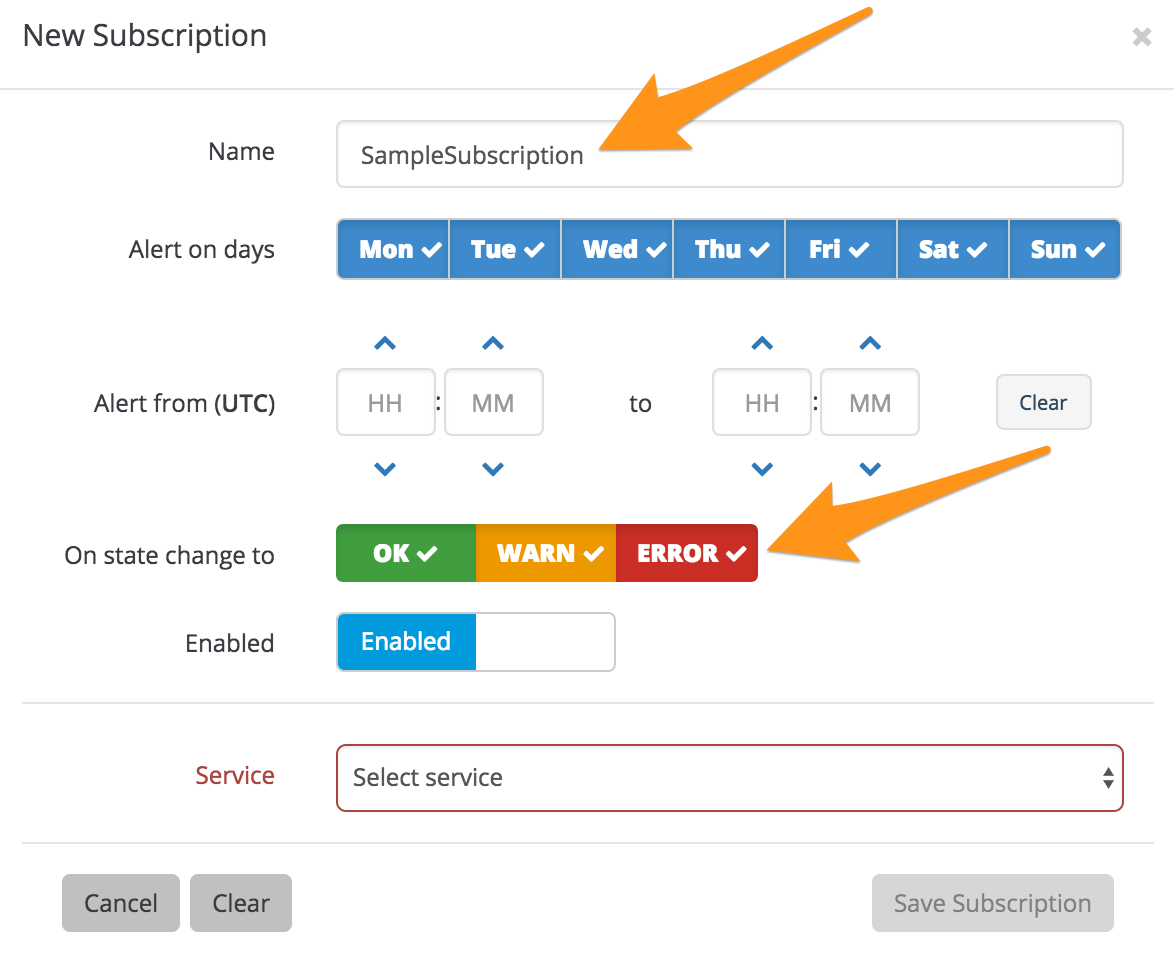
Click on the “Service” dropdown menu, then select VictorOps.
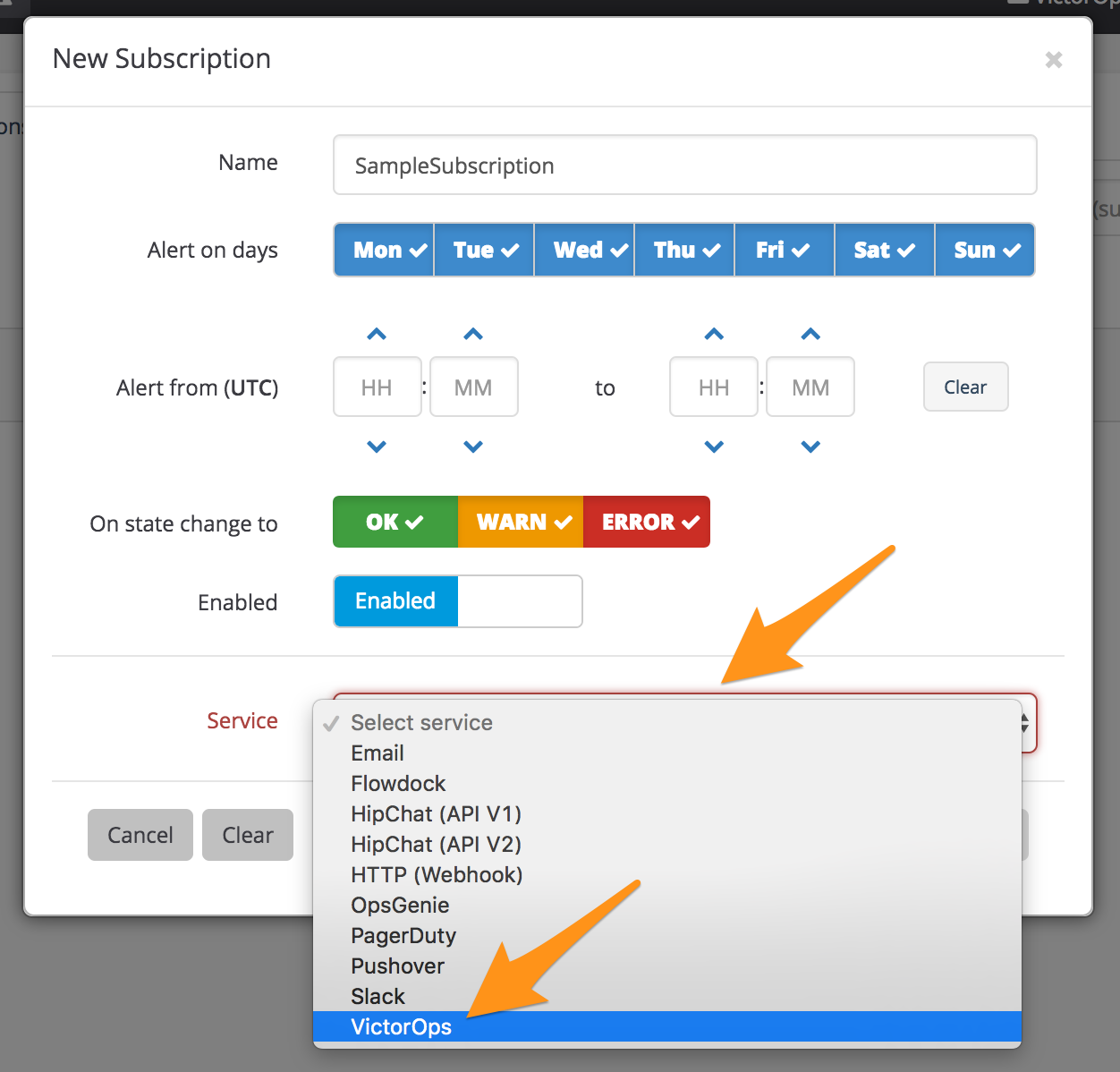
Click Save Subscription.
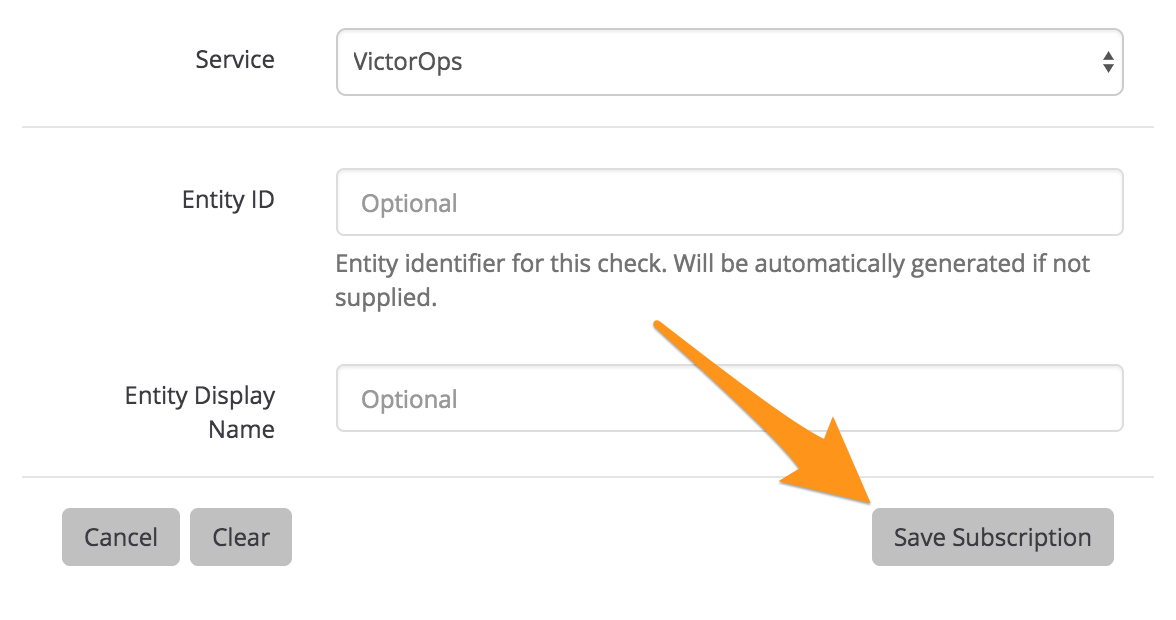
Click on the Checks tab.
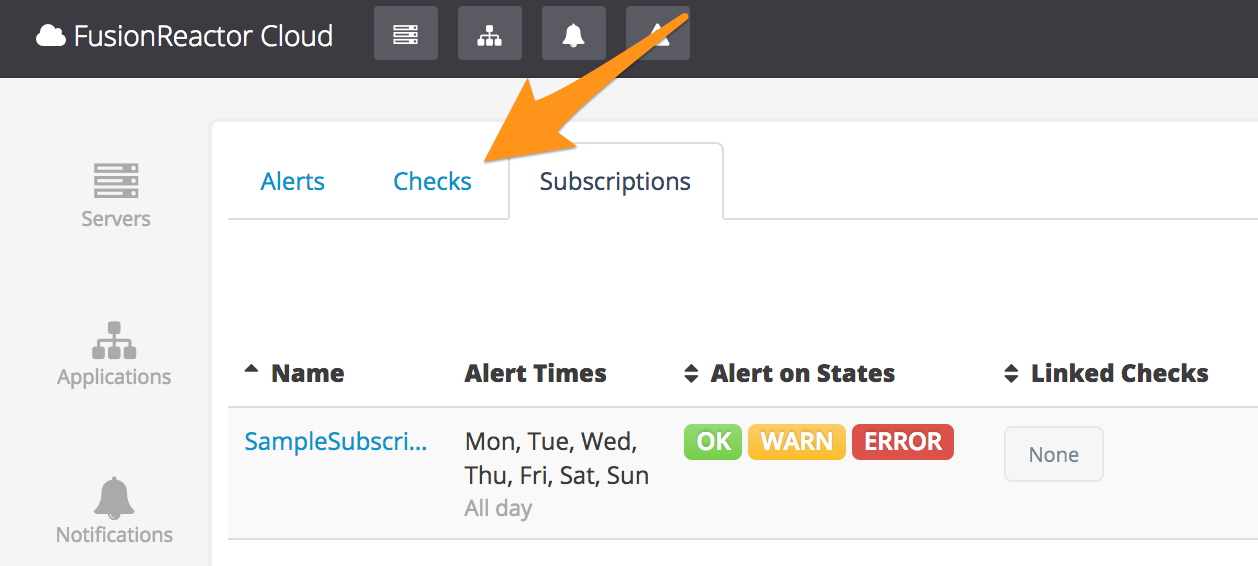
Click Edit of the check that you want to subscribe to.

Click Subscriptions.
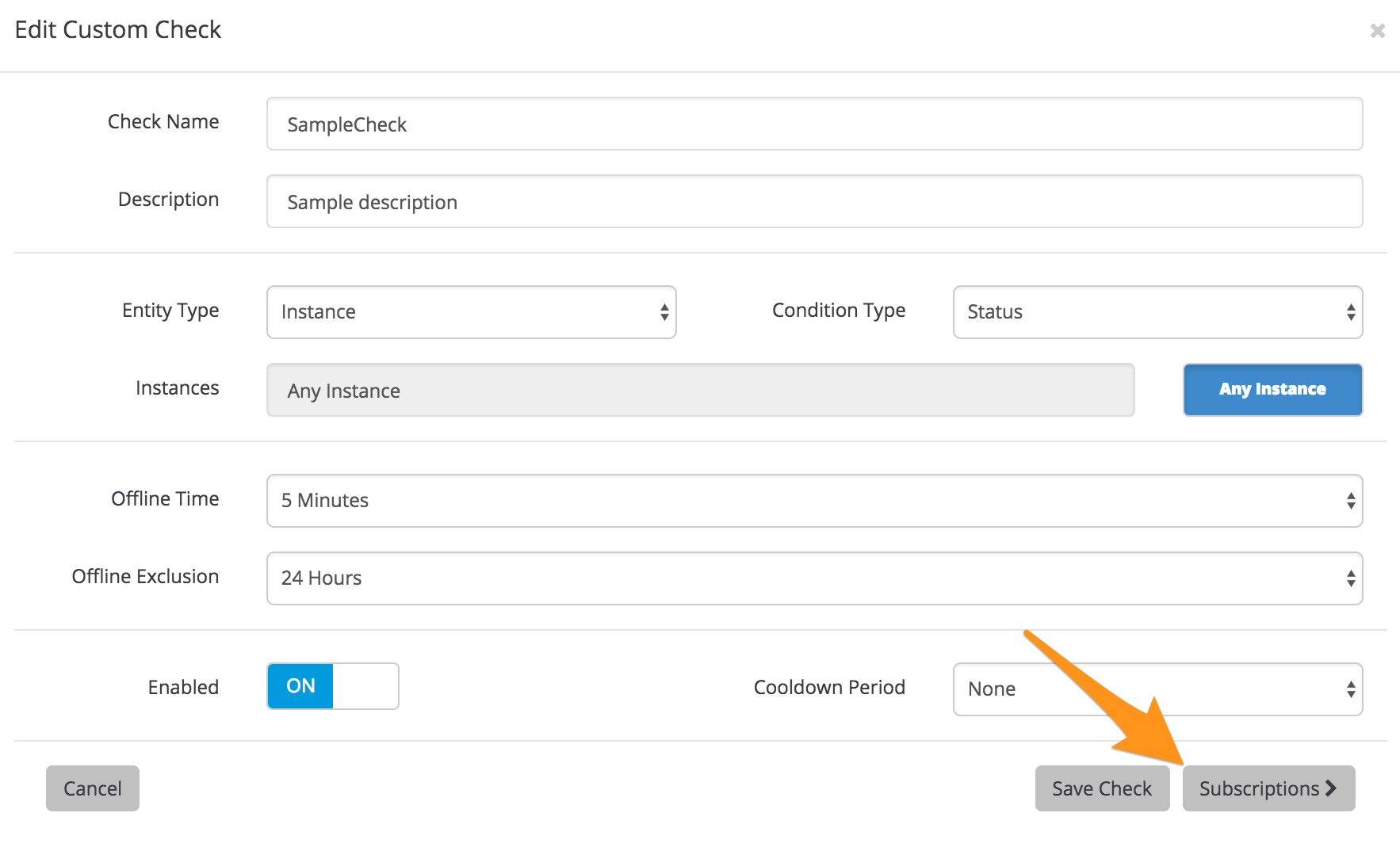
Set the toggle to on for the subscription you created earlier, then click Save Check.
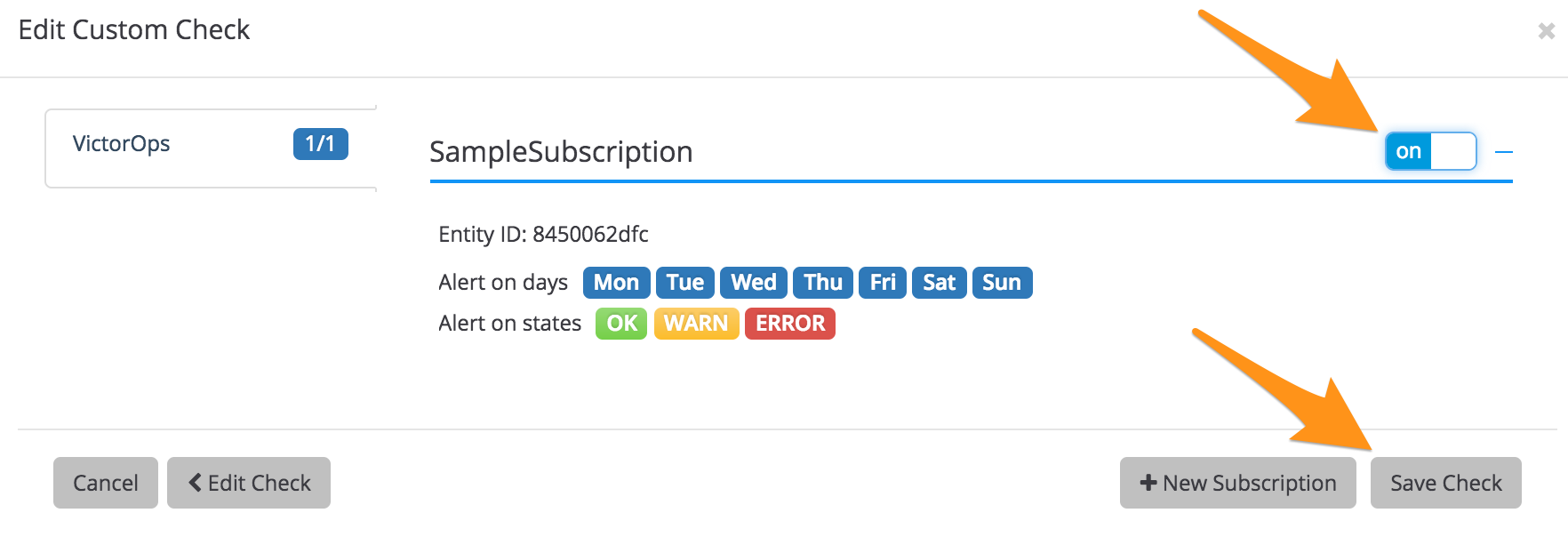
Click on the Subscriptions tab.
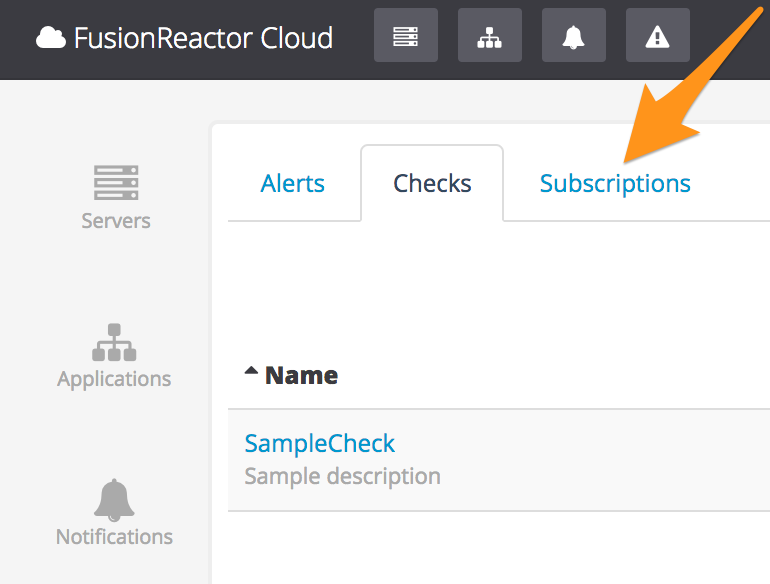
Click on Test of the subscription you created.

Check for the notification in VictorOps.
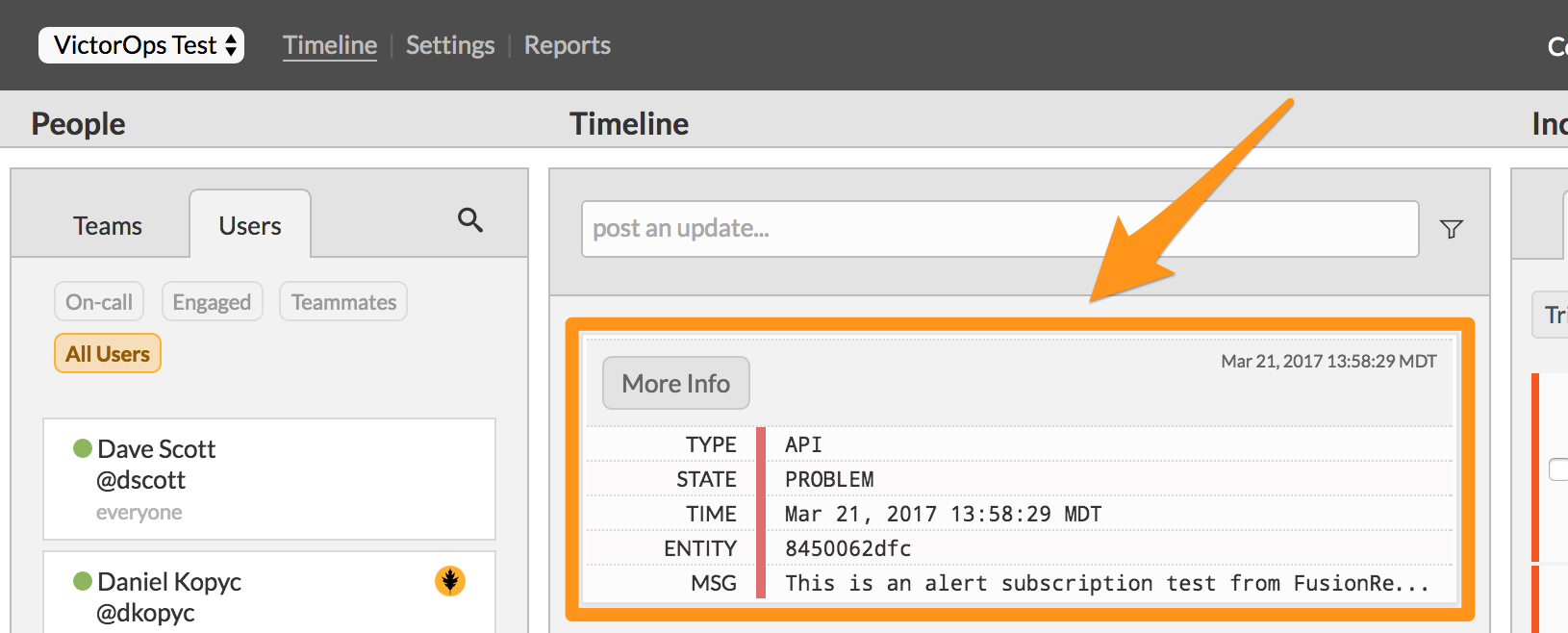
You have completed setting up this integration. If you have any questions, please contact VictorOps support.