VictorOps Version Required: Getting Started, Essentials, or Full-Stack
What you need to know: This integration requires you have a Google Voice number along with your VictorOps account
One number customers can call in order to page on-call support using Google Voice.
The following walks through the steps needed to integrate a google voice number with VictorOps.
In Google:
Enter your Google Voice account and click on the top left hand main menu button to see the drop-down menu and select Legacy Google Voice. By clicking on the Legacy Google Voice button, it will take you to a new tab specifically for your Voice account.
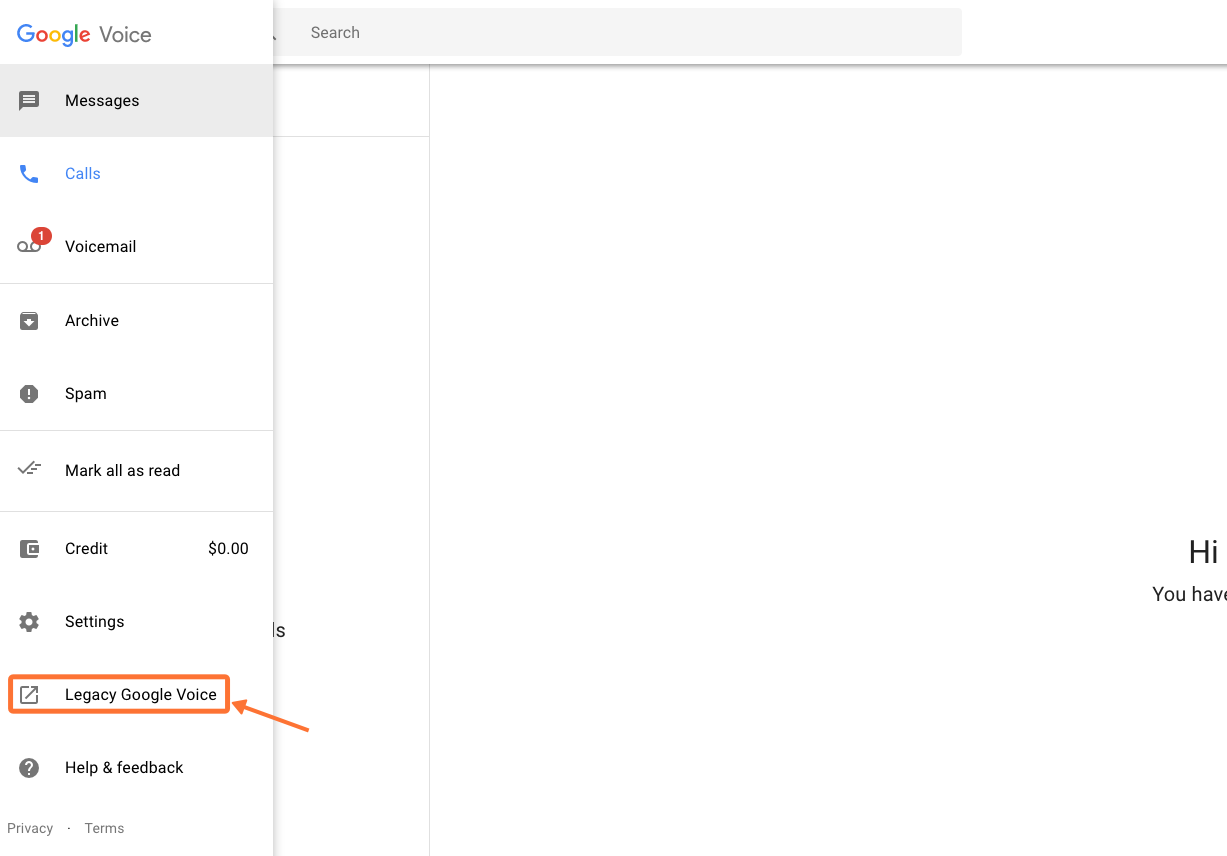
If you don’t have a number already, get one by selecting the Get a Voice number link.
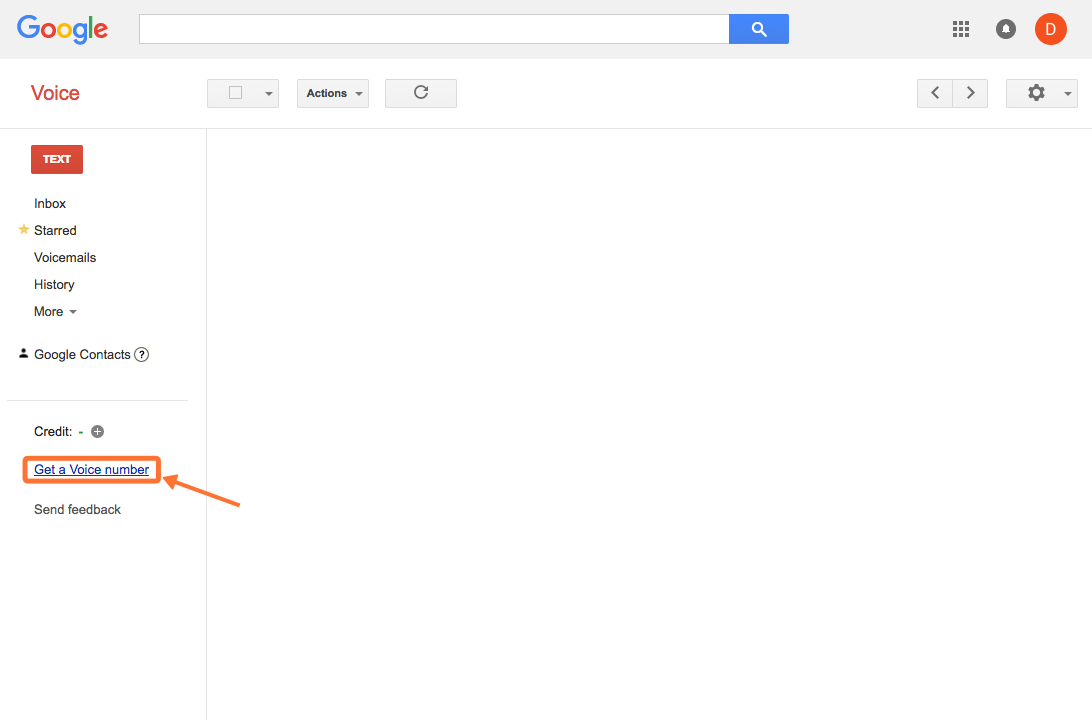
Once you have a number go into settings.
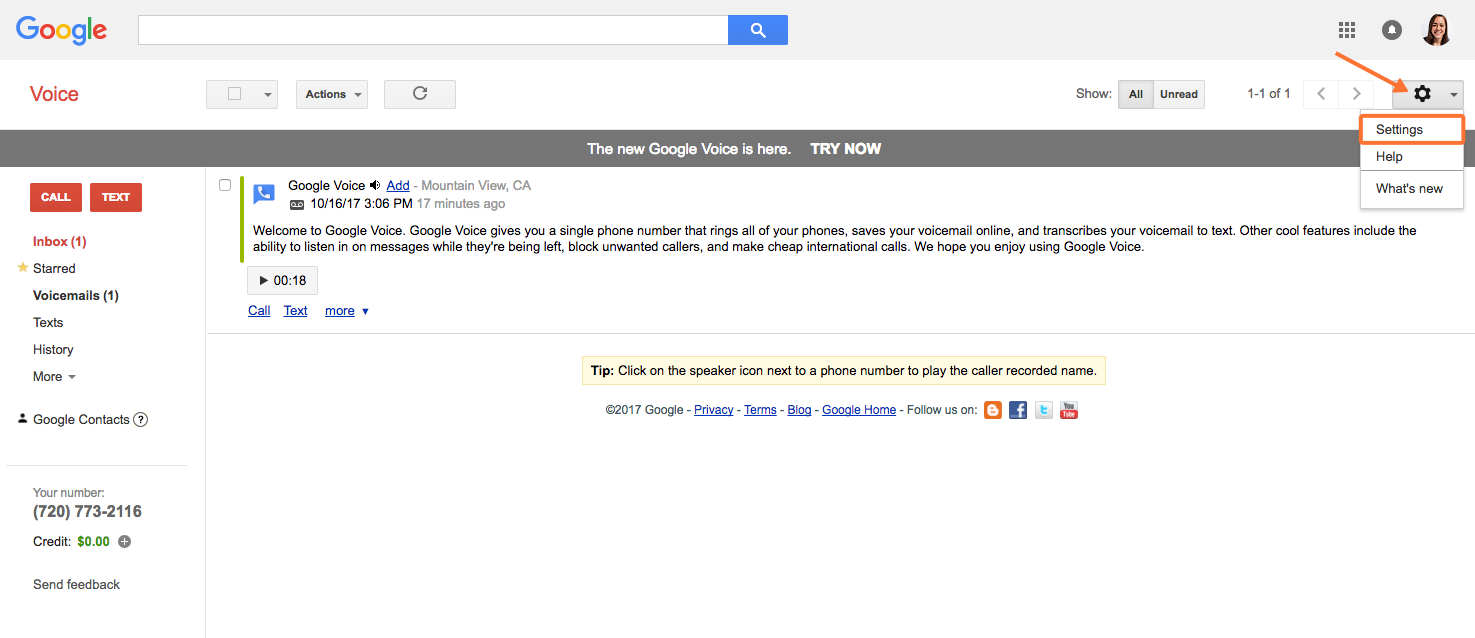
Go into the “Voicemail & Text” section and select the “Add a new email address” link.
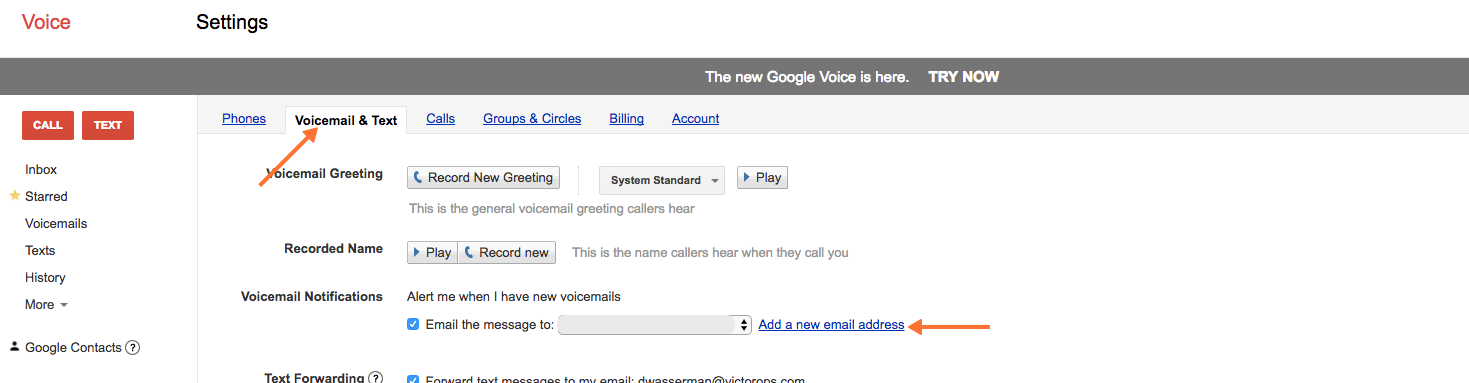
Grab your VictorOps Generic Email Endpoint from the VictorOps portal by navigating to Integrations >> Email Endpoint)
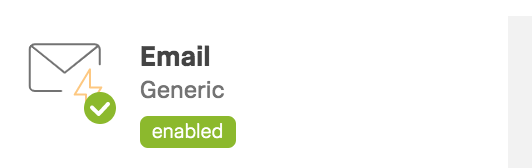
Add the email to your Google Voice account and hit save. Make sure to include the correct routing key.
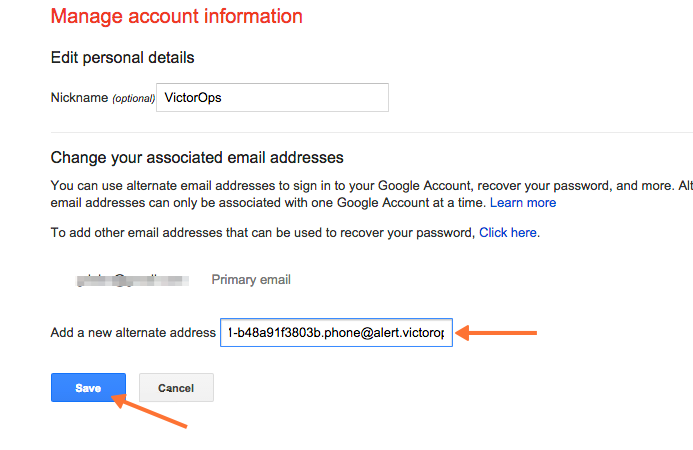
A confirmation email will be sent into the VictorOps timeline. Copy out the confirmation link and enter it to a browser to verify the new email address.
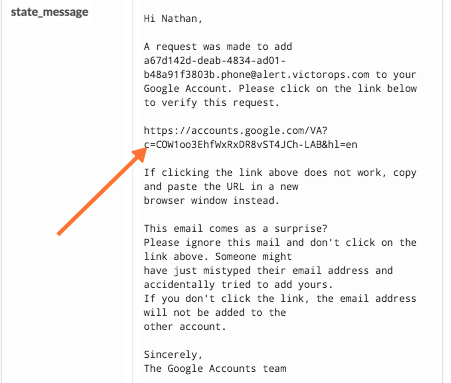

Go back into the Voicemail & Text settings and select the “Email the message to” checkbox and select the VictorOps email endpoint.
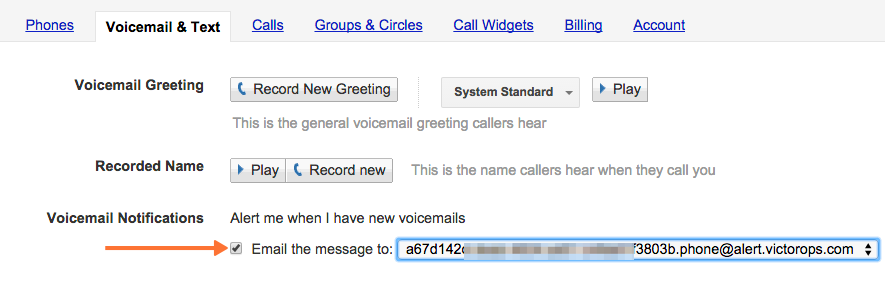
In VictorOps:
You will need a Rules Engine rule in order to turn all Voicemails into incidents. You can create the rule based on the transcription of the message or on every voicemail like the example below.
Navigate to the Rules Engine by visiting Settings >> Alert Rules Engine and create a new rule.
The subject line of the voicemail will always start with “New voicemail from” so create a wildcard match using that phrase. Then add a transformation that changes the message_type to CRITICAL:
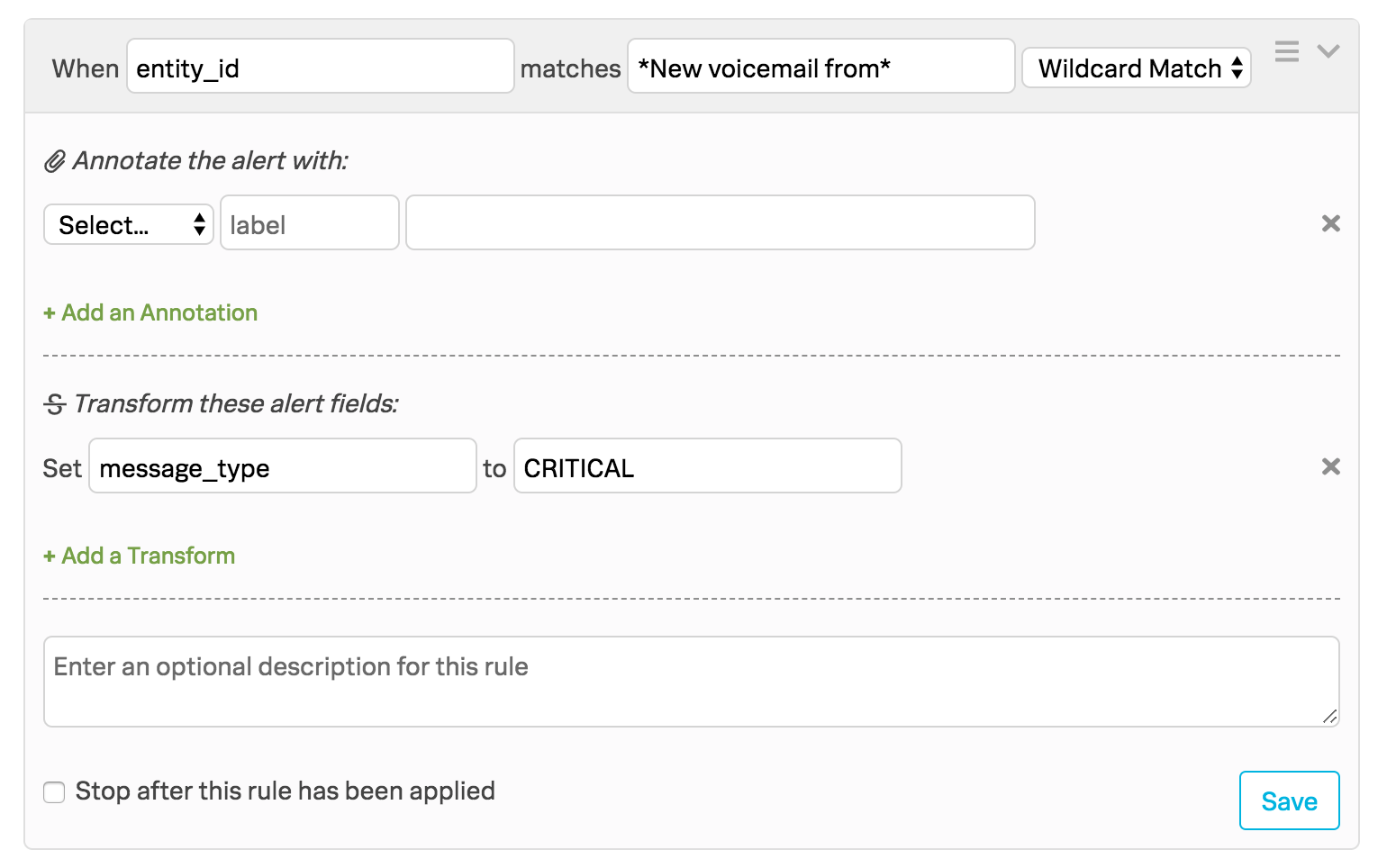
Test the integration by calling your google voice number and leaving a message. The transcription will appear in the state_message field.
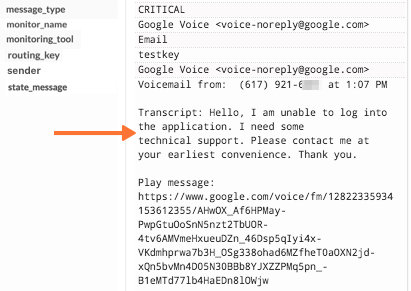
That’s it, you’re done!