When using the VictorOps web portal, you can elect to receive desktop notifications that may help draw your attention to new incidents while you are busy working on other things. This article describes how to turn these notification on (or off) in common internet browsers.
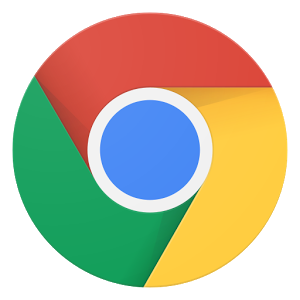
Google Chrome
Upon the first visit to portal.victorops.com, you will be prompted with the following pop-up:
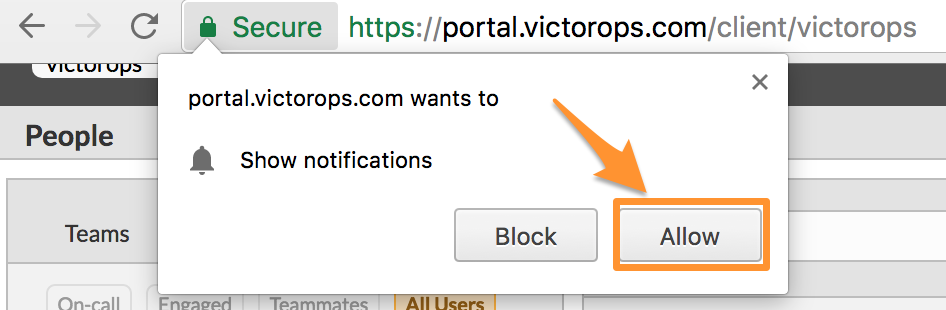
If you would like to enable/disable desktop notifications, follow these steps:
1. Type chrome://settings/ into your address bar
2. Click Show advanced settings…
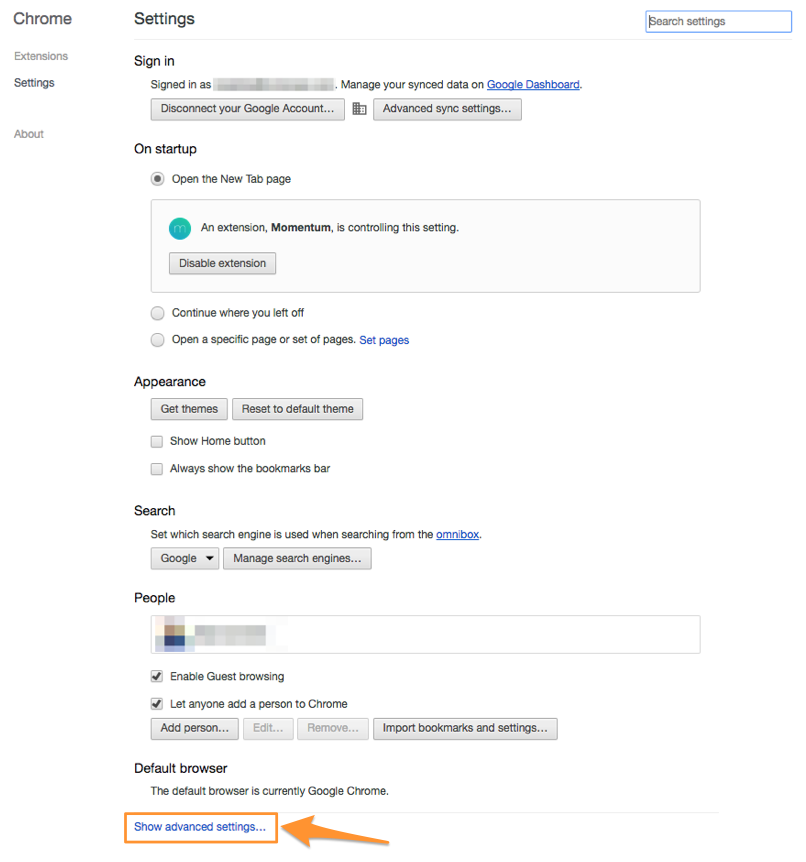
3. Click Content settings…
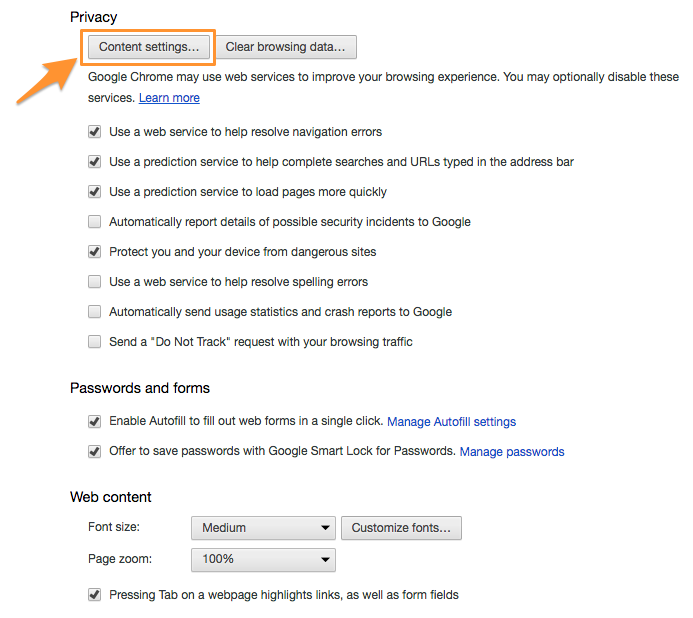
4. Under Notifications, click Manage exceptions…
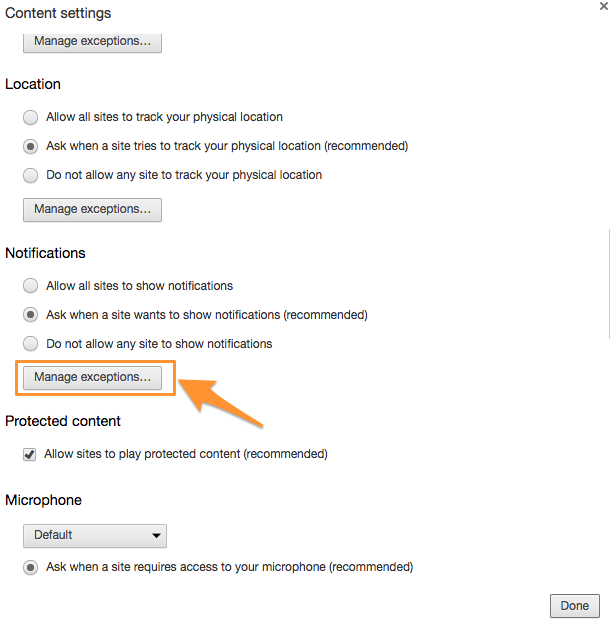
5. Locate or type https://portal.victorops.com:443
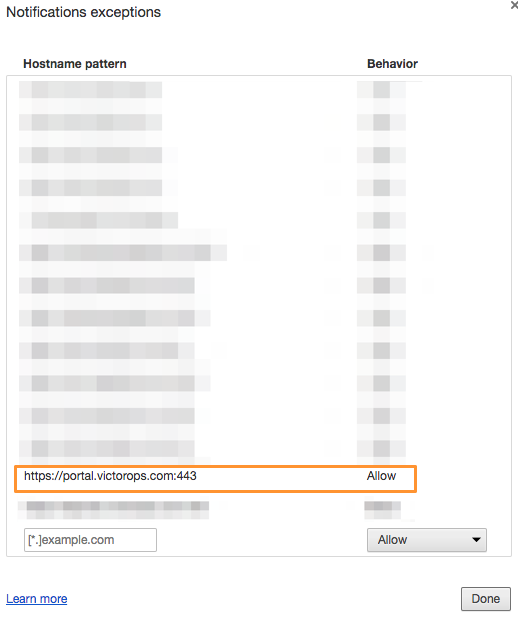
6. If you would like to enable, click Allow.
7. If you would like to disable, click Block.
![]()
Safari
Upon the first visit to portal.victorops.com, you will be prompted with the following pop-up:
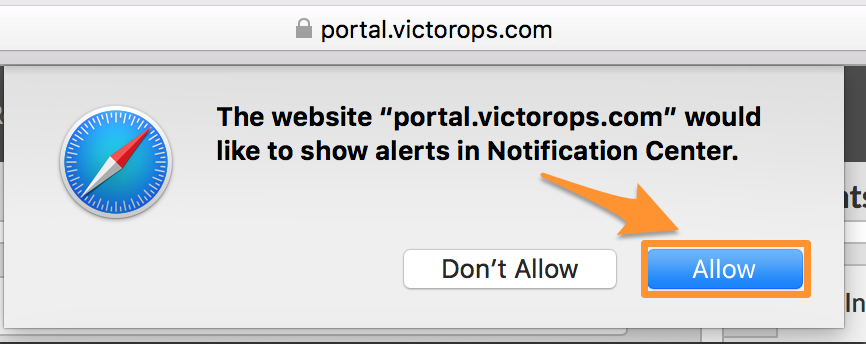
If you would like to enable/disable desktop notifications please follow the steps outlined below:
1. Navigate to Safari >> Preferences
2. Click Notifications.
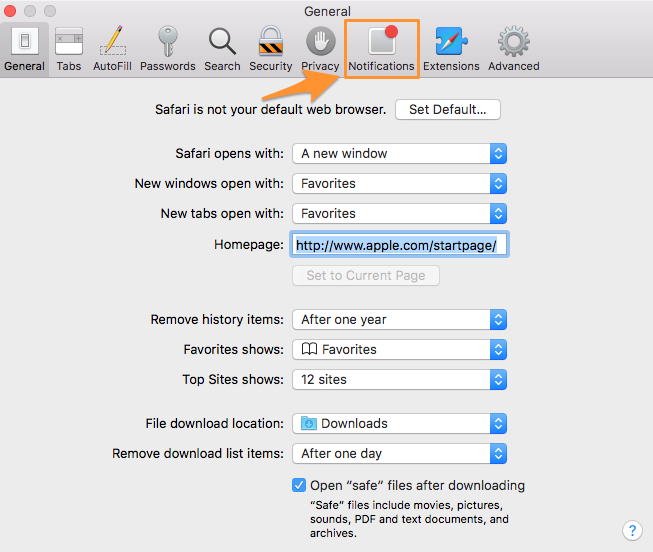
3. Locate portal.victorops.com
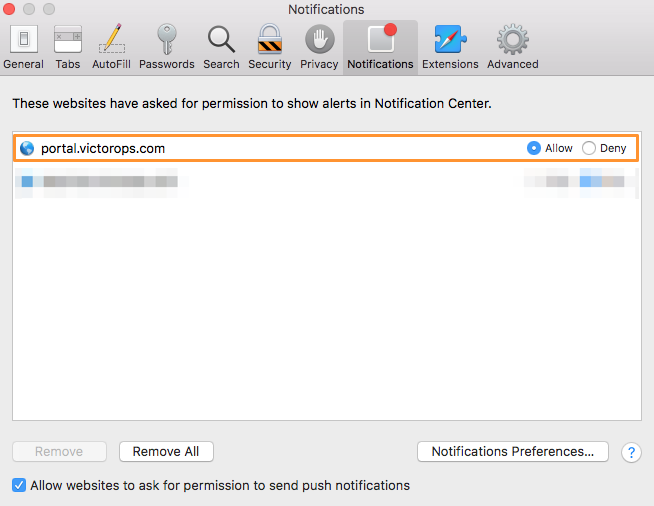
4.If you would like to enable, click Allow.
5.If you would like to disable, click Deny.

Firefox
Upon the first visit to portal.victorops.com, you will be prompted with the following pop-up:
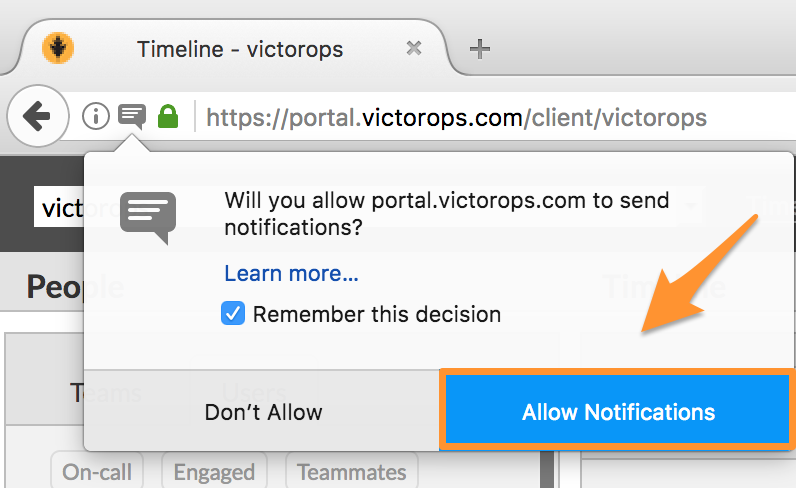
If you would like to enable/disable notification functionality please follow the steps outlined below:
1. Navigate to portal.victorops.com
2. Click the ⓘ to the left of the address bar that you placed the url in
3. If Receive Notifications is set to blocked, click the X
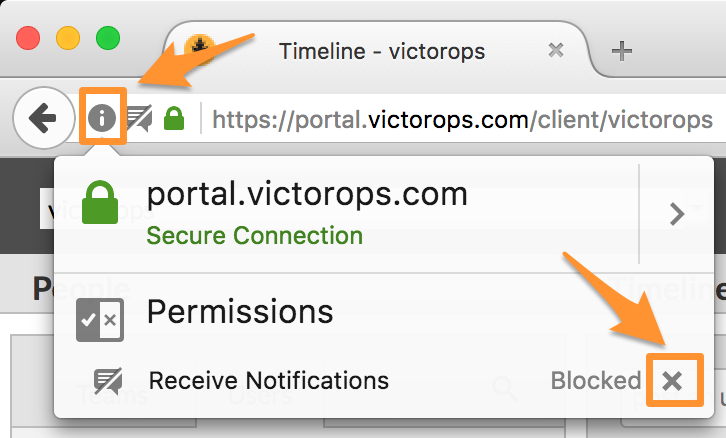
4. After refreshing the page, you will be prompted to allow or block notifications from your VictorOps portal
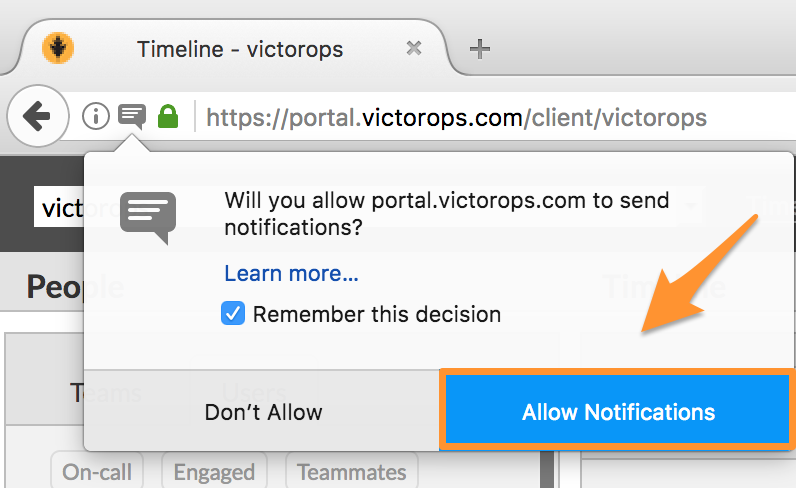
5. If you would like to enable, click Allow Notifications
6. If you would like to disable, click Don’t Allow
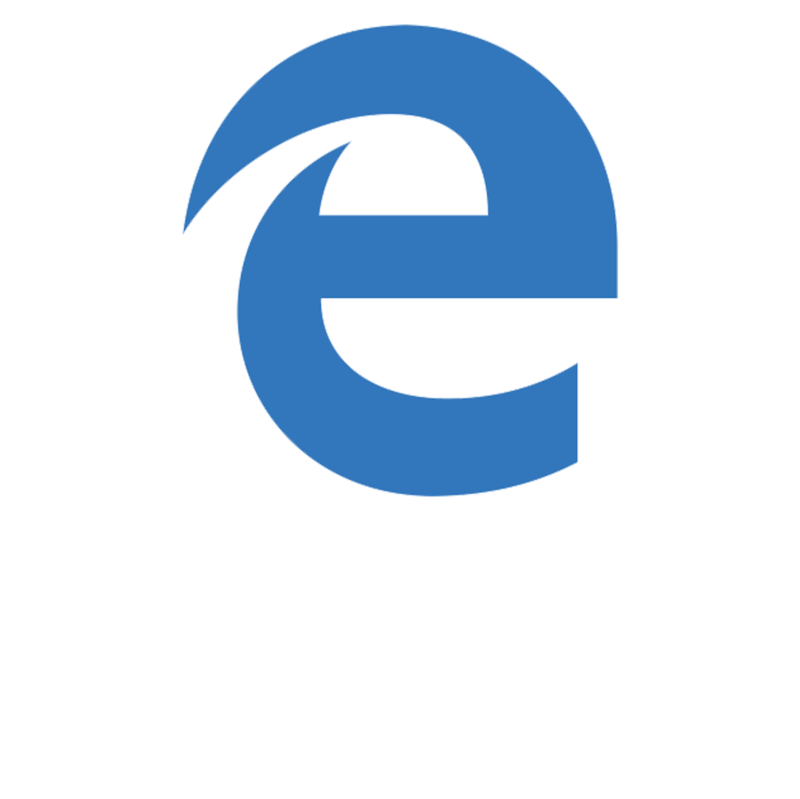
Edge
Upon the first visit to portal.victorops.com, you will be prompted with the following pop-up:

If you would like to enable/disable notification functionality please follow the steps outlined below:
1. Navigate to Settings
2. Under Advanced settings, click View advanced settings.
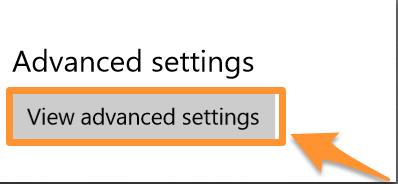
4. Under Notifications, click Manage
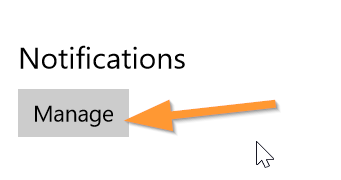
5. Locate https://portal.victorops.com
6.If you would like to enable, click On
7.If you would like to disable, click Off